Why is password requested repetitively to mount encrypted USB drive?
2
votes
0
answers
40
views
I have a USB drive, encrypted with LUKS [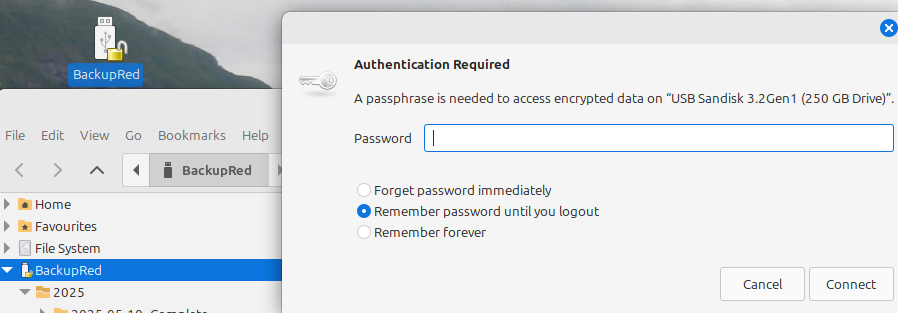 It gets weirder: if I enter my password again, it is rejected and the dialogue reappears. This seems to happen infinitely, until I Cancel the dialogue.
Is this a bug, or am I doing something wrong?
Here is the
It gets weirder: if I enter my password again, it is rejected and the dialogue reappears. This seems to happen infinitely, until I Cancel the dialogue.
Is this a bug, or am I doing something wrong?
Here is the
cryptsetup](https://gitlab.com/cryptsetup/cryptsetup) , that I use for regular backups.
When I plug in the drive, I am prompted for a password, just as expected. But then the drive gets mounted, an icon appears on my desktop, and a second password dialogue is shown.
The message in the dialogue – “A passphrase is needed to access …” is wrong. I can ignore the second dialogue, or cancel it, and I am able to access the drive.
See the screen-shot, which shows the drive icon (unlocked), files on it in Nemo, and the second password dialogue.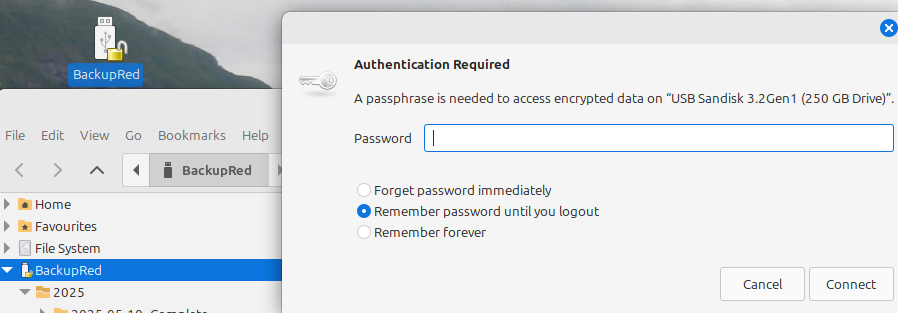 It gets weirder: if I enter my password again, it is rejected and the dialogue reappears. This seems to happen infinitely, until I Cancel the dialogue.
Is this a bug, or am I doing something wrong?
Here is the
It gets weirder: if I enter my password again, it is rejected and the dialogue reappears. This seems to happen infinitely, until I Cancel the dialogue.
Is this a bug, or am I doing something wrong?
Here is the lsblk output (sda is the USB drive):
NAME MAJ:MIN RM SIZE RO TYPE MOUNTPOINTS
sda 8:0 1 233G 0 disk
└─sda1 8:1 1 233G 0 part
└─luks-4c8f9d1b-f967-4257-91d5-c32db662e482 252:0 0 233G 0 crypt /media/ME/BackupRed
nvme0n1 259:0 0 931.5G 0 disk
├─nvme0n1p1 259:1 0 512M 0 part /boot/efi
└─nvme0n1p2 259:2 0 931G 0 part /
I am using Linux Mint 22.1 Cinnamon.
There are similar questions but they refer to boot problems. e.g. https://askubuntu.com/questions/1106136/prompted-for-luks-password-twice-on-boot-despite-separate-unencrypted-boot-part .
**Edit - Answers to early comments.**
I don’t have KDE, it’s not even in the Mint distro.
I tried running ps -fu ME at various stages:
• No new processes when USB plugged in
• No new processes when first dialogue cancelled
• No new processes when first dialogue completed
All of which leads me to assume the dialogues are part of Cinnamon, and not a separate process.
** Edit - Answers to @waltinator **
No output at all from sudo journalctl --follow |tail -f. It was started before the drive was plugged in, and left running through both dialogues.
Here are my notes from when the drive was encrypted. It was brand-new so had nothing to save.
> To use the GUI: Launch Disks to get access to the encryption utility.
> Plug in your memory stick and look for it in the list of available
> disks. Create a temporary folder and copy out all of the files you
> have on the stick. Next, you choose to format the external drive,
> specifying the encryption option. Remember, this action will mean
> that you will only be able to access the files on Linux computers
> that also have cryptsetup installed. If you don’t want to encrypt the
> entire memory stick, partition it first. This action can also be
> performed in the Disks utility.
>
> You specify a password when the
> Format procedure launches. The formatting process offers you the
> option to not overwrite existing data. However, this doesn’t work and
> you will lose all of your files on the memory stick during the
> formatting process. That’s why you need to copy them over to a
> temporary folder before you start the encryption process. Once the
> formatting finishes, copy your files back over.
>
> A drive that has been
> protected by encryption is flagged in the Disks display by a padlock
> icon. Henceforth, when you click on that drive to access it, a popup
> window will appear to prompt you for the password. Options in the
> popup specify whether the computer should store the password for
> future access, whether it should forget the password immediately, or
> whether it should forget the password once the USB stick is removed
> from the computer.
Asked by Peter Bill
(526 rep)
Aug 2, 2025, 03:24 PM
Last activity: Aug 2, 2025, 07:07 PM
Last activity: Aug 2, 2025, 07:07 PM