How to find referenced files in Photo library
0
votes
0
answers
899
views
In an attempt to transfer the photos off my iPhone to the Mac Photos app, I selected the "Import New Items" button and something seemed to process.
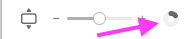 No photos got imported and I noticed a little cloud icon with an exclamation mark in it next to the iPhone in the sidebar. Once I selected that icon a dialog box came up, saying
> **Optimised Storage is Turned On**
>
> “iPhone (2)” is using iCloud Photos with optimised storage. Some photos and videos may not be available for import.
There was a "Learn More" button linking to this Apple Support page.
No photos got imported and I noticed a little cloud icon with an exclamation mark in it next to the iPhone in the sidebar. Once I selected that icon a dialog box came up, saying
> **Optimised Storage is Turned On**
>
> “iPhone (2)” is using iCloud Photos with optimised storage. Some photos and videos may not be available for import.
There was a "Learn More" button linking to this Apple Support page.
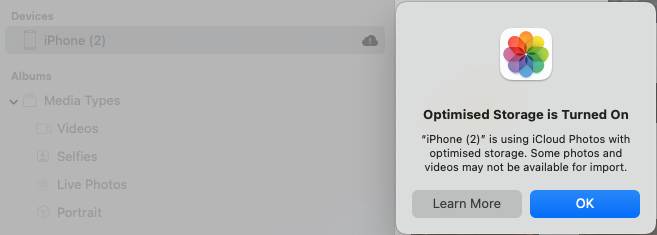 I switched on iCloud Photos in the Photos App on macOS and immediately got this error message saying
>**4 referenced files in your library will not upload to iCloud Photos.**
>
> Select referenced files in your library and choose “Consolidate” from the File menu to copy the original files into the library.
I switched on iCloud Photos in the Photos App on macOS and immediately got this error message saying
>**4 referenced files in your library will not upload to iCloud Photos.**
>
> Select referenced files in your library and choose “Consolidate” from the File menu to copy the original files into the library.
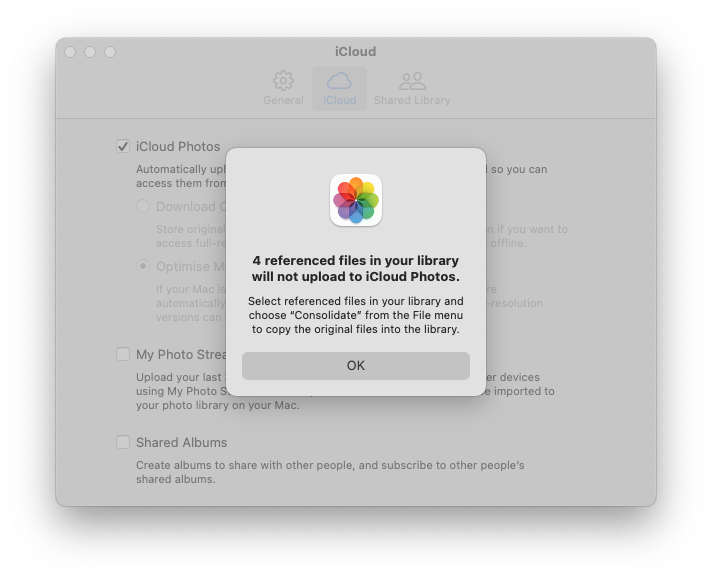 I read somewhere that you have to un-tick the option that says "Optimise Mac Storage"
I read somewhere that you have to un-tick the option that says "Optimise Mac Storage"
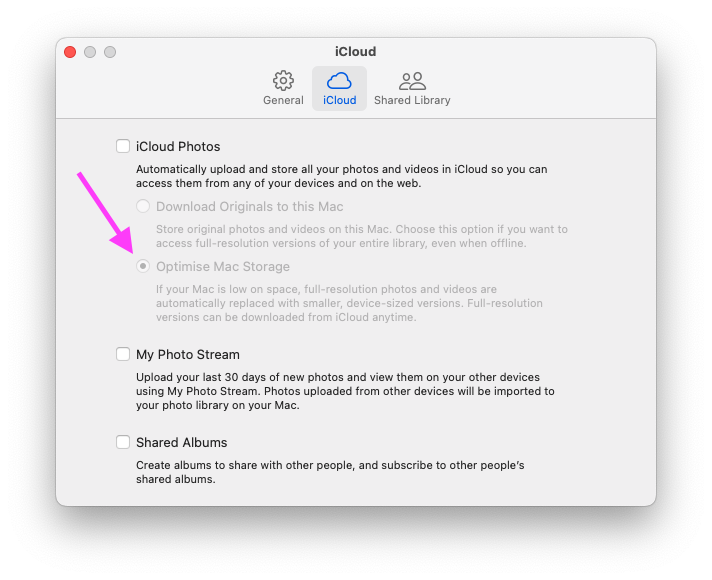 Apparently, once you have done this, Photos should start uploading all of your photos and videos to iCloud. If there are any referenced files that are preventing the upload, you should see an error message with a list of the affected files. Supposedly, you can then use the "Consolidate" feature in the File menu to copy the original files into your Photos library so that they can be uploaded to iCloud.
However, in my case, once I select the "Ok" button in the screenshot above, I get a dialog box asking me to upgrade to a 2 TB iCloud+ storage. I don't want to shell out $14.99 just to find out which ones are the referenced photos.
Apparently, once you have done this, Photos should start uploading all of your photos and videos to iCloud. If there are any referenced files that are preventing the upload, you should see an error message with a list of the affected files. Supposedly, you can then use the "Consolidate" feature in the File menu to copy the original files into your Photos library so that they can be uploaded to iCloud.
However, in my case, once I select the "Ok" button in the screenshot above, I get a dialog box asking me to upgrade to a 2 TB iCloud+ storage. I don't want to shell out $14.99 just to find out which ones are the referenced photos.
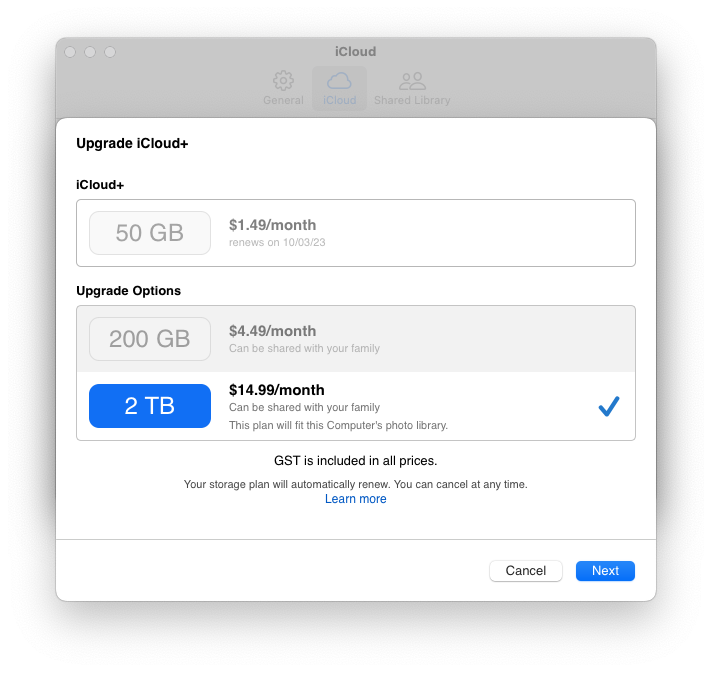 I also read this Ask Different answer on a similar problem , but it didn't help me.
How do I know which ones these 4 referenced files are?
I also read this Ask Different answer on a similar problem , but it didn't help me.
How do I know which ones these 4 referenced files are?
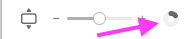 No photos got imported and I noticed a little cloud icon with an exclamation mark in it next to the iPhone in the sidebar. Once I selected that icon a dialog box came up, saying
> **Optimised Storage is Turned On**
>
> “iPhone (2)” is using iCloud Photos with optimised storage. Some photos and videos may not be available for import.
There was a "Learn More" button linking to this Apple Support page.
No photos got imported and I noticed a little cloud icon with an exclamation mark in it next to the iPhone in the sidebar. Once I selected that icon a dialog box came up, saying
> **Optimised Storage is Turned On**
>
> “iPhone (2)” is using iCloud Photos with optimised storage. Some photos and videos may not be available for import.
There was a "Learn More" button linking to this Apple Support page.
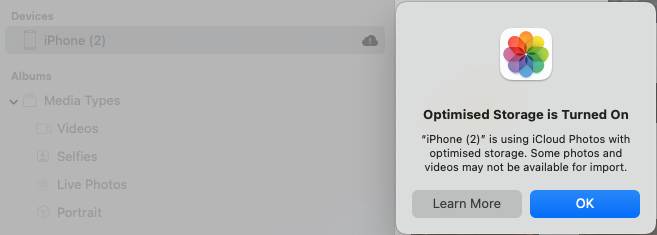 I switched on iCloud Photos in the Photos App on macOS and immediately got this error message saying
>**4 referenced files in your library will not upload to iCloud Photos.**
>
> Select referenced files in your library and choose “Consolidate” from the File menu to copy the original files into the library.
I switched on iCloud Photos in the Photos App on macOS and immediately got this error message saying
>**4 referenced files in your library will not upload to iCloud Photos.**
>
> Select referenced files in your library and choose “Consolidate” from the File menu to copy the original files into the library.
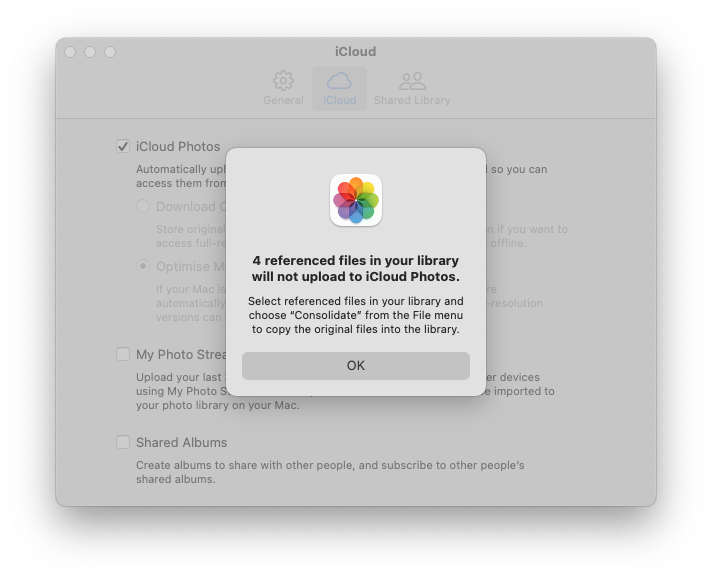 I read somewhere that you have to un-tick the option that says "Optimise Mac Storage"
I read somewhere that you have to un-tick the option that says "Optimise Mac Storage"
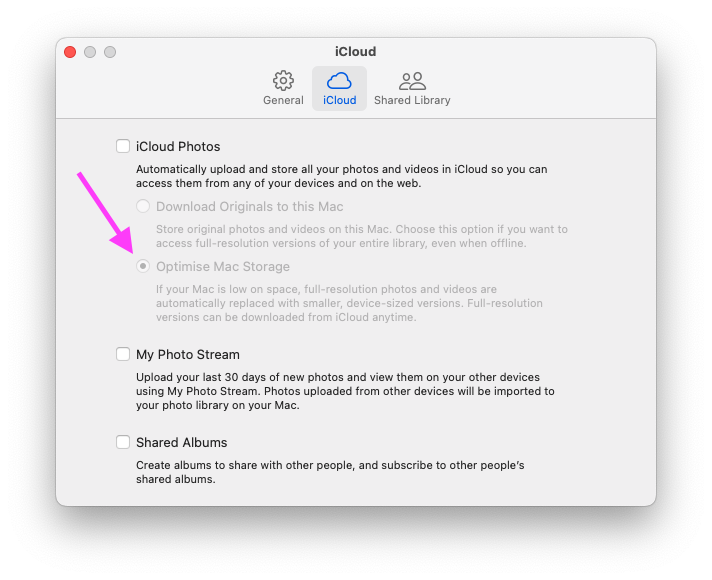 Apparently, once you have done this, Photos should start uploading all of your photos and videos to iCloud. If there are any referenced files that are preventing the upload, you should see an error message with a list of the affected files. Supposedly, you can then use the "Consolidate" feature in the File menu to copy the original files into your Photos library so that they can be uploaded to iCloud.
However, in my case, once I select the "Ok" button in the screenshot above, I get a dialog box asking me to upgrade to a 2 TB iCloud+ storage. I don't want to shell out $14.99 just to find out which ones are the referenced photos.
Apparently, once you have done this, Photos should start uploading all of your photos and videos to iCloud. If there are any referenced files that are preventing the upload, you should see an error message with a list of the affected files. Supposedly, you can then use the "Consolidate" feature in the File menu to copy the original files into your Photos library so that they can be uploaded to iCloud.
However, in my case, once I select the "Ok" button in the screenshot above, I get a dialog box asking me to upgrade to a 2 TB iCloud+ storage. I don't want to shell out $14.99 just to find out which ones are the referenced photos.
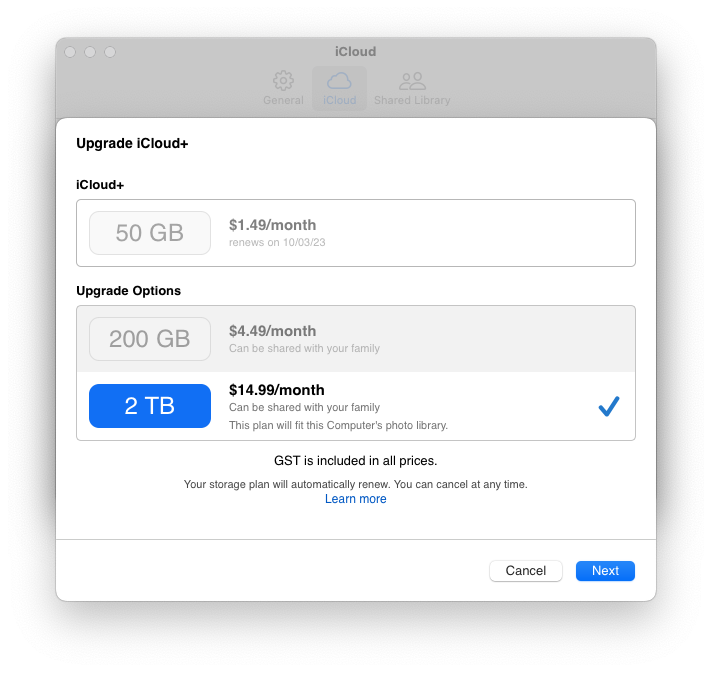 I also read this Ask Different answer on a similar problem , but it didn't help me.
How do I know which ones these 4 referenced files are?
I also read this Ask Different answer on a similar problem , but it didn't help me.
How do I know which ones these 4 referenced files are?
Asked by Alex Ixeras
(1416 rep)
Mar 7, 2023, 10:55 AM
Last activity: Mar 7, 2023, 10:50 PM
Last activity: Mar 7, 2023, 10:50 PM