How can I install template from 3rd party to Keynote?
3
votes
1
answer
685
views
After downloading a template for my Keynote program, I can't seem to install it correctly so that I can utilize the 200+ slides that are included when I wish to add a new slide in the presentation.
I have the latest software of El Capitan and the latest version of Keynote installed.
This is what I have done so far:
1. Purchased "Eureka - Minimal Keynote Template" from this site (http://graphicriver.net/item/eureka-minimal-keynote-template/15099332) and downloaded files.
2. Folder downloaded is split up into different sub folders: 1 Documentation, 2 Presentation, 3 Vector Icons, 4 Double Exposure PSD.
From folder 2 there are two files named Eureka - 16x9 - MAIN.key and when opening them in Keynote, on the left sidebar 200+ slides are displayed (these are all the slide templates that I wish to utilize when creating new presentations).
3. So I choose "Save Theme" and add it to the "Theme Chooser", but when opening it from the "Theme Chooser" I only get the two master slides - one white and one black" to choose from when clicking "add slide".
4. So I go back and check the Eureka - 16x9 - MAIN.key that I first opened, and see that when clicking "add slide" in this one, I also only have the two options of the black and the white slide here.
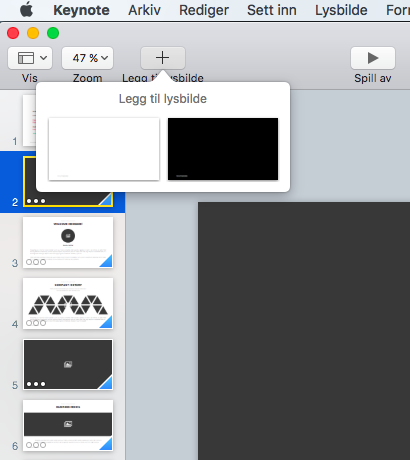 So this is where I am puzzled - should not the template I have purchased when saved give me the opportunity of finding all the 200+ template slides in the slide navigator when I click "add slide"? This is what I want - so I can choose between the 200+ of them when creating a new presentation based on the template. So how can I do this?
Do I have to save all the 200+ slides as master slides, and if so how do I do this?
Or are there another solution?
I have been googling for hours now, and all I can seem to find are that I have to add the downloaded file to /library/application support/Keynote/templates , but there are no /keynote/templates to be found in my library.
So this is where I am puzzled - should not the template I have purchased when saved give me the opportunity of finding all the 200+ template slides in the slide navigator when I click "add slide"? This is what I want - so I can choose between the 200+ of them when creating a new presentation based on the template. So how can I do this?
Do I have to save all the 200+ slides as master slides, and if so how do I do this?
Or are there another solution?
I have been googling for hours now, and all I can seem to find are that I have to add the downloaded file to /library/application support/Keynote/templates , but there are no /keynote/templates to be found in my library.
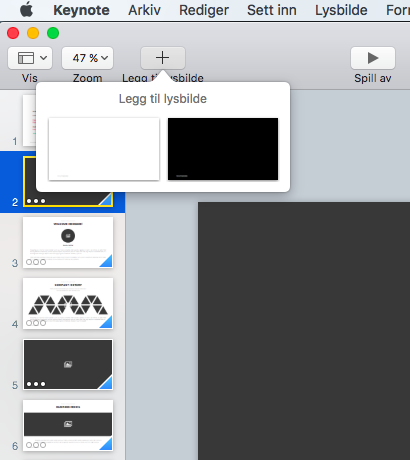 So this is where I am puzzled - should not the template I have purchased when saved give me the opportunity of finding all the 200+ template slides in the slide navigator when I click "add slide"? This is what I want - so I can choose between the 200+ of them when creating a new presentation based on the template. So how can I do this?
Do I have to save all the 200+ slides as master slides, and if so how do I do this?
Or are there another solution?
I have been googling for hours now, and all I can seem to find are that I have to add the downloaded file to /library/application support/Keynote/templates , but there are no /keynote/templates to be found in my library.
So this is where I am puzzled - should not the template I have purchased when saved give me the opportunity of finding all the 200+ template slides in the slide navigator when I click "add slide"? This is what I want - so I can choose between the 200+ of them when creating a new presentation based on the template. So how can I do this?
Do I have to save all the 200+ slides as master slides, and if so how do I do this?
Or are there another solution?
I have been googling for hours now, and all I can seem to find are that I have to add the downloaded file to /library/application support/Keynote/templates , but there are no /keynote/templates to be found in my library.
Asked by Anna Kvalø
(31 rep)
Mar 22, 2016, 12:59 PM
Last activity: Jun 5, 2018, 02:29 PM
Last activity: Jun 5, 2018, 02:29 PM