Disable Spaces shelf in Mission Control all windows Exposé
4
votes
1
answer
714
views
In recent versions of macOS, Mission Control's all windows view shows a shelf for your Spaces. When first activated, this shelf is collapsed at a small height at the top of the screen that displays each Space's title. If you move your mouse up and hover over that shelf, the shelf expands in height and a full thumbnail of each Space is shown.
> Mission Control activated via a Bottom Left or Bottom Right hot corner; note the collapsed-by-default Spaces shelf:
>
> 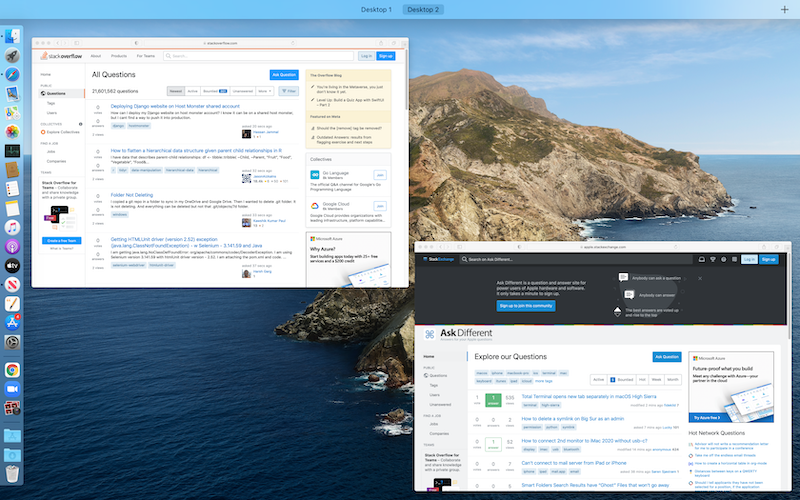 The problem is that I use a "Top Right" hot corner to activate Mission Control, and have since that feature was released as Exposé in OS X 10.3 in 2003. Because that hot corner is located *above* that collapsed shelf, the Spaces shelf is fully expanded every time I use the hot corner. The collapsed view is never shown.
> Mission Control activated via a Top Left or Top Right hot corner; Spaces shelf always expanded:
>
>
The problem is that I use a "Top Right" hot corner to activate Mission Control, and have since that feature was released as Exposé in OS X 10.3 in 2003. Because that hot corner is located *above* that collapsed shelf, the Spaces shelf is fully expanded every time I use the hot corner. The collapsed view is never shown.
> Mission Control activated via a Top Left or Top Right hot corner; Spaces shelf always expanded:
>
> 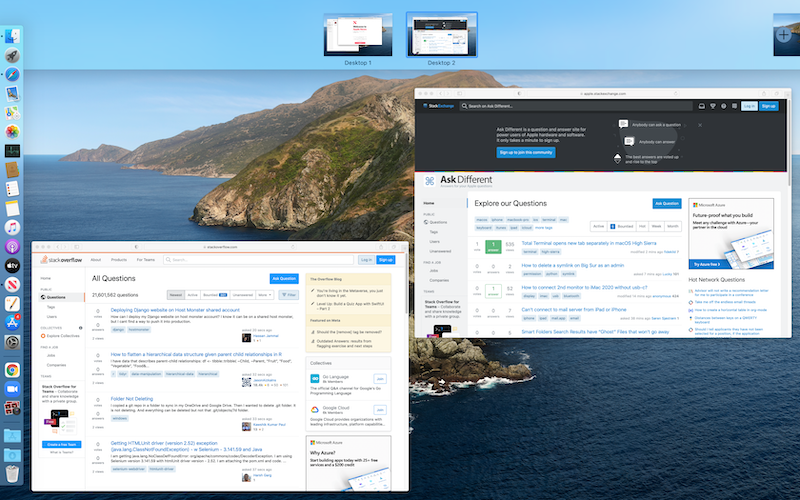 I would like to keep using the same hot corner due to muscle memory. But I don't use Spaces, so I would like to remove that space-wasting and [Exposé-spatial-layout](https://superuser.com/questions/118424/old-leopard-expose-on-snow-leopard-for-mac)-wrecking expanded Spaces shelf.
1. Can the Spaces shelf be disabled and hidden entirely from the Mission Control all windows view, for all activation methods? This would be like using old Exposé, before it was expanded to Mission Control.
2. Using a Top Left or Top Right activation hot corner for Mission Control, is there any way for the Spaces shelf to not be *immediately* displayed upon every activation? I wouldn't mind still seeing the collapsed view, but I want to expand the shelf intentionally by click or moving out and re-hovering.
I would like to keep using the same hot corner due to muscle memory. But I don't use Spaces, so I would like to remove that space-wasting and [Exposé-spatial-layout](https://superuser.com/questions/118424/old-leopard-expose-on-snow-leopard-for-mac)-wrecking expanded Spaces shelf.
1. Can the Spaces shelf be disabled and hidden entirely from the Mission Control all windows view, for all activation methods? This would be like using old Exposé, before it was expanded to Mission Control.
2. Using a Top Left or Top Right activation hot corner for Mission Control, is there any way for the Spaces shelf to not be *immediately* displayed upon every activation? I wouldn't mind still seeing the collapsed view, but I want to expand the shelf intentionally by click or moving out and re-hovering.
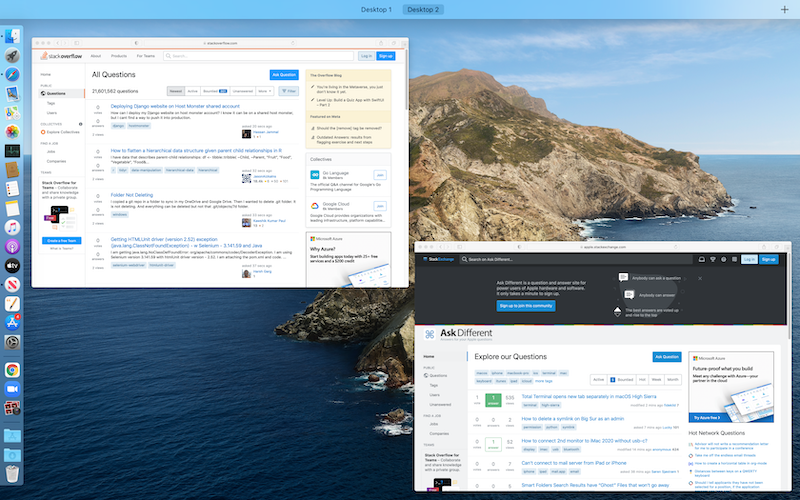 The problem is that I use a "Top Right" hot corner to activate Mission Control, and have since that feature was released as Exposé in OS X 10.3 in 2003. Because that hot corner is located *above* that collapsed shelf, the Spaces shelf is fully expanded every time I use the hot corner. The collapsed view is never shown.
> Mission Control activated via a Top Left or Top Right hot corner; Spaces shelf always expanded:
>
>
The problem is that I use a "Top Right" hot corner to activate Mission Control, and have since that feature was released as Exposé in OS X 10.3 in 2003. Because that hot corner is located *above* that collapsed shelf, the Spaces shelf is fully expanded every time I use the hot corner. The collapsed view is never shown.
> Mission Control activated via a Top Left or Top Right hot corner; Spaces shelf always expanded:
>
> 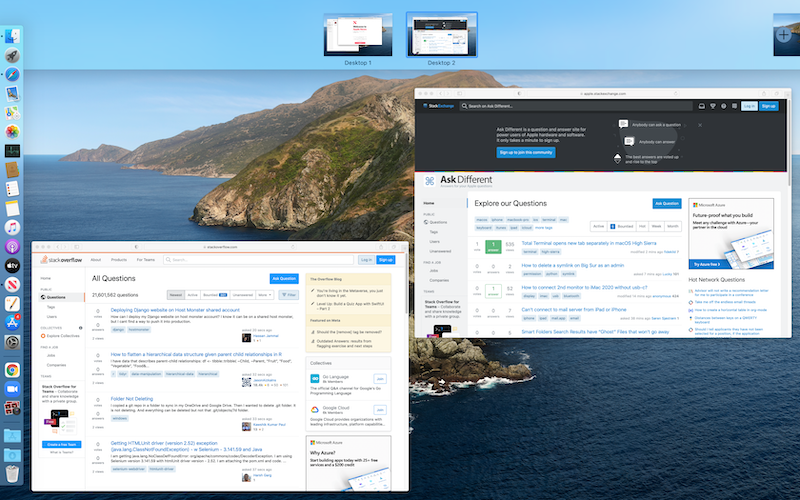 I would like to keep using the same hot corner due to muscle memory. But I don't use Spaces, so I would like to remove that space-wasting and [Exposé-spatial-layout](https://superuser.com/questions/118424/old-leopard-expose-on-snow-leopard-for-mac)-wrecking expanded Spaces shelf.
1. Can the Spaces shelf be disabled and hidden entirely from the Mission Control all windows view, for all activation methods? This would be like using old Exposé, before it was expanded to Mission Control.
2. Using a Top Left or Top Right activation hot corner for Mission Control, is there any way for the Spaces shelf to not be *immediately* displayed upon every activation? I wouldn't mind still seeing the collapsed view, but I want to expand the shelf intentionally by click or moving out and re-hovering.
I would like to keep using the same hot corner due to muscle memory. But I don't use Spaces, so I would like to remove that space-wasting and [Exposé-spatial-layout](https://superuser.com/questions/118424/old-leopard-expose-on-snow-leopard-for-mac)-wrecking expanded Spaces shelf.
1. Can the Spaces shelf be disabled and hidden entirely from the Mission Control all windows view, for all activation methods? This would be like using old Exposé, before it was expanded to Mission Control.
2. Using a Top Left or Top Right activation hot corner for Mission Control, is there any way for the Spaces shelf to not be *immediately* displayed upon every activation? I wouldn't mind still seeing the collapsed view, but I want to expand the shelf intentionally by click or moving out and re-hovering.
Asked by pkamb
(9620 rep)
Aug 23, 2021, 07:24 PM
Last activity: Jul 27, 2025, 07:00 PM
Last activity: Jul 27, 2025, 07:00 PM