Ask Different (Apple)
Q&A for power users of Apple hardware and software
Latest Questions
2
votes
1
answers
139
views
Moving media from downloaded Apple Photos library into Synology Photos with a minimal metadata loss
**Problem:** I have an almost 2TB Apple Photos library already downloaded onto an external drive. I wanted to migrate this library into Synology Photos without re-downloading it from the internet. Exporting originals from Apple Photos was too time-consuming and impractical. After some investigation,...
**Problem:**
I have an almost 2TB Apple Photos library already downloaded onto an external drive. I wanted to migrate this library into Synology Photos without re-downloading it from the internet. Exporting originals from Apple Photos was too time-consuming and impractical. After some investigation, I discovered that the
.photoslibrary file is essentially a regular folder containing an SQLite database and the original images and videos. So, I moved this file to my Synology NAS.
**Expected Outcome:**
I wanted to move the media files from the .photoslibrary/originals directory into home/Photos on my NAS, organized in a %Y/%m/%d directory hierarchy. Ideally I would like to keep as much as possible metadata from Apple Photos.
**Solution:**
I created a program that:
1. Recursively loops through all files inside the originals directory.
2. Queries a CSV file (exported from the ZASSET table in the Apple Photos SQLite database). The CSV contains two columns: ZFILENAME and ZDATECREATED.
3. Converts ZDATECREATED into %Y/%m/%d format and creates/selects the appropriate folder inside home/Photos.
4. Moves the file into that directory.
**Shortcomings:**
A significant number of files in the originals directory have _2, _3 suffixes before the extension, and the database does not have ZASSET records for these files. How should I handle these?
In general, I'd like to hear suggestions from anyone who has done a similar migration of their Apple Photos library to Synology Photos. What is the best method with the least metadata loss?
Tural Ali
(237 rep)
May 27, 2024, 02:20 PM
• Last activity: Jul 22, 2025, 08:02 AM
0
votes
0
answers
37
views
How to make time machine backups that will be accessible from other machines?
I'm trying to find a way to create Time Machine backups that I can still browse in the future from machines that are not the one that created the backup (or from other users). My main issue it seems is with permissions, but I couldn't find any good guidance online valid for the way TM works since th...
I'm trying to find a way to create Time Machine backups that I can still browse in the future from machines that are not the one that created the backup (or from other users). My main issue it seems is with permissions, but I couldn't find any good guidance online valid for the way TM works since the switch to APFS.
I recently got a new mac and noticed that backups created on my old MacBook are not accessible (red icon indicating lack of permissions). My old MacBook was running Ventura (still an intel machine from 2017). The external drive is APFS formatted. How can I make sure when creating backups on an APFS TM volume that I can browse them in the future.
*A few details for context:*
I did not use Migration Assistant to transfer the information over from the Time Machine volume to my new MacBook. Every once in a while I like to start fresh and use the move to a new machine as a welcome opportunity to do a spring-cleaning, reviewing all my settings and data, manually recreate settings, discard stuff that I don't use anymore etc. That also means moving my files first to in a separate "Transferred" folder and then step by step integrating them back into Documents, Pictures, Music, etc.
So that's what I did this time. I set up my new MacBook without any migrating. But when it came to accessing the files from the backup I noticed that since I'm on a new machine, new user, I don't have permissions for those files. And because it's the new APFS TM volume, which is read-only for normal humans, I can't change permissions either. The workaround I did was to use Migration Assistant to create a new user on my new machine, then move all files I wanted from that user to the "Shared" folder, from there move them to the new main user that I had already set up, and then delete the migrated user (there's unfortunately no way to use Migration Assistant for only moving files, it always forces you to copy the library folder over).
Now I'm hoping to either create backups in such a way that I can access them from any machine/user or find an easy way of accessing them a posteriori. The use case is not necessarily migrating to a new machine (there are workarounds like the one described above), but rather the opportunity to occasionally browse past disks, whether to retrieve an old file, or just for nostalgic purposes, how did I organize my files 10 years ago?, what programs did I use?, what was I working on?, etc. I still have old backups from 2008 (all contained in sparsebundles) that I occasionally access. I always encrypt my external hard drives with a password, so in terms of data safety, I don't need the additional layer of protection with permissions (which can be circumvented by admin accounts anyways).
Any suggestions of how to make TM backups nowadays that will remain accessible from any machine/user? I don't need to be able to "browse" them through time machine's interface (which hasn't worked reliably for very old backups anyways). In fact I would prefer to have the option access them as I used to through the Finder's folder structure – as long as I have permissions to do so.
jan
(842 rep)
Jul 22, 2025, 05:42 AM
• Last activity: Jul 22, 2025, 07:58 AM
2
votes
1
answers
1561
views
Migration Assistant won’t copy (some) files, though running through smoothly without error
we’re just migrating my wife’s MacBook Pro to a new one, both most recent macOS versions via a TimeMachine backup. In the process all files are selected, Migration Assistenten on the new mac runs through smoothly without any errors. Except that it’s a lot faster than expected, and faster than it fir...
we’re just migrating my wife’s MacBook Pro to a new one, both most recent macOS versions via a TimeMachine backup. In the process all files are selected, Migration Assistenten on the new mac runs through smoothly without any errors. Except that it’s a lot faster than expected, and faster than it first estimates to be. We’re roughly talking about 200 Gb of data, it first estimates to take around 1:30 (h:min), but then finishes after just a couple of minutes. After rebooting the Pictures and Music folder for example are empty, haven’t fully explored, what else might be missing. The missing data definitely is on the time machine backup.
Any ideas on what might have gone wrong here? Might try skipping the time machine backup and using Migration assistant directly Mac to Mac.
One more thought: old Mac used case-sensitive Apple File System, new Mac doesn’t - might that be the source of the „error“? Thanks for your help!
Sascha
Sascha
(59 rep)
Jul 5, 2020, 11:58 AM
• Last activity: Jul 11, 2025, 03:09 AM
6
votes
2
answers
2579
views
How to find and remove duplicate calendar entries (Mac OS, Yosemite)
I'm using the **Calendar** application on Mac OS X 10.10.1 "Yosemite". The calendar is laden with many years of history, and I've just imported some data from a phone as well. It turns out that some of the phone entries were new, but some were duplicates of entries already in Calendar. Note that "du...
I'm using the **Calendar** application on Mac OS X 10.10.1 "Yosemite". The calendar is laden with many years of history, and I've just imported some data from a phone as well. It turns out that some of the phone entries were new, but some were duplicates of entries already in Calendar.
Note that "duplicate" has some complicated cases. For instance, there are weekly repeating events where the phone's data correcting deleted some instances of the meeting (we didn't meet over the New Year holiday), while the original Calendar data incorrectly shows those instances occurring. Such pairs are "duplicate", even though they aren't identical.
How can I automate the process of identifying which calendar entries are duplicates, choose which one to keep, and delete the other? Is there AppleScript magic or something?
Jim DeLaHunt
(1111 rep)
Jan 7, 2015, 08:20 AM
• Last activity: Jul 2, 2025, 10:25 PM
5
votes
1
answers
17729
views
I deleted Macintosh HD - Data and now the computer won't boot even in Recovery Mode
Okay all, I think I messed up really big time. Was so excited and delighted today to see my brand spanking new MacBook Air arrive (running Catalina). Everything was wokring great; I started Migration Assistant to get it migrating over from my old computer and, after a little while for the preliminar...
Okay all, I think I messed up really big time.
Was so excited and delighted today to see my brand spanking new MacBook Air arrive (running Catalina). Everything was wokring great; I started Migration Assistant to get it migrating over from my old computer and, after a little while for the preliminaries, it said it was going to be 6.5 hours. So I thought let's not do this right now, so I can still use the old computer, and cancelled it.
That was my first mistake.
It wouldn't let me go back to the original state of Migration Assistant; the users were already on the new computer. Okay, fine, I have to go into Utilities to find Migration Assistant on the new computer. But then when Migration Assistant did start up again, it would keep freezing in the early stages, stalled and not progressing - never even got to the part where it estimated time remaining. It did this in multiple ways, whether I was connected through WiFi or Ethernet, direct from the old Mac or through my Time Capsule.
So I figured I wanted to start clean. And this appears to be where I made the REALLY big mistake. I thought "well, I'll just wipe the data so I can start clean, right?" I tried to followed instructions for a factory reset: went into Recovery Mode (cmd-R), entered Disk Utility, deleted the Macintosh HD-Data partition. I thought that what I was supposed to do next was delete the Macintosh HD partition too. But it wouldn't let me do that because it was in use. I also tried to reinstall the US, and it wouldn't let me do that either (also because it was in use). Okay, I thought, I'll just restart and see what happens.
And now my brand new $1800 computer is completely bricked.
The Apple logo appears, followed briefly by the start of the progress bar - and then I hear this whooshing sound, like ocean surf or a heavy breath, and it turns back off again... and then the Apple logo appears again and the same thing happened. Over and over on an endless cycle, just Apple and whoosh. I can sometimes get it to turn off by holding the power button, but turning it back on just gives me the endless cycle and whooshing again; I can't get into Recovery mode. In the old days I would have tried sticking a paper clip in or some other option for a hard reboot, but there's nowhere to do that.
Help! How can I get back to a brand-new computer with the old data smoothly migrated?
Displaced Hoser
(201 rep)
Jun 24, 2020, 02:00 AM
• Last activity: Jun 30, 2025, 01:04 PM
1
votes
1
answers
611
views
How do I move Stickies files from Mojave to Sequoia?
I bought a new Mac M4 with Sequoia installed. I used Migration Assistant to move everything over from the old Mac running Mojave. Most everything worked, but the Stickies did not transfer. I found a file (343k) called StickiesDatabase in ~/Library/ that was the same on both computers, but on the new...
I bought a new Mac M4 with Sequoia installed. I used Migration Assistant to move everything over from the old Mac running Mojave. Most everything worked, but the Stickies did not transfer. I found a file (343k) called StickiesDatabase in ~/Library/ that was the same on both computers, but on the new Mac just a couple of empty notes show up. Where are the correct files to move over?
Thanks
mkaz
(868 rep)
Jan 6, 2025, 07:36 PM
• Last activity: Jun 19, 2025, 06:04 AM
27
votes
4
answers
18616
views
What is the technology used in iOS 11 settings migration (moving blue dots / particles pattern / animated QR code?)
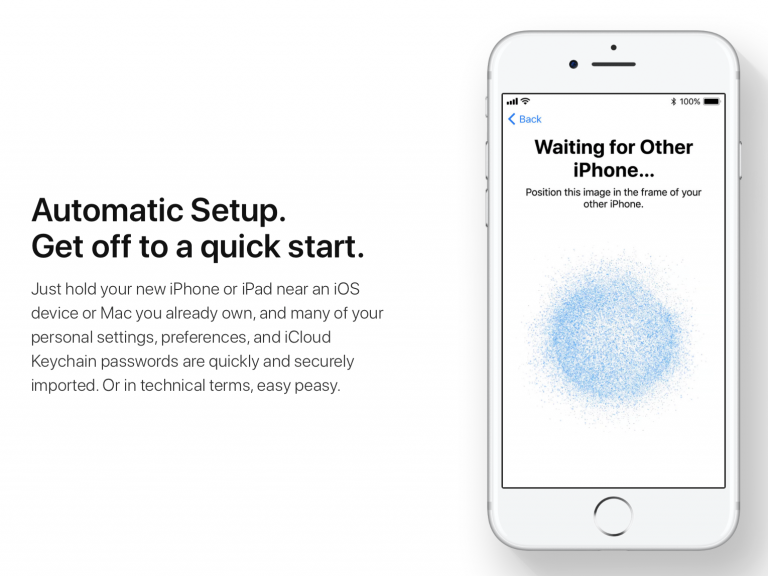 During the setup of a new iPhone 8 / iPhone 8 Plus / iPhone X, there is a step for migrating the settings from another iOS 11 device. On the old device, it says: > # Set Up New iPhone > Use y...
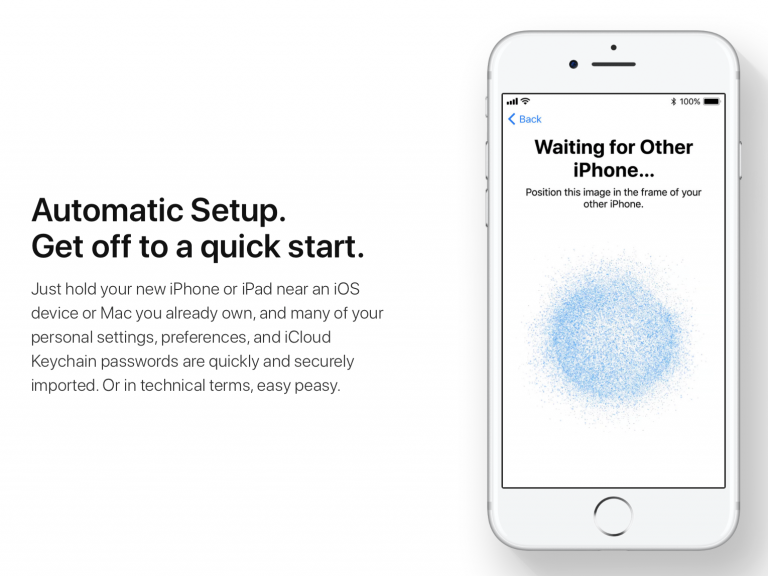
During the setup of a new iPhone 8 / iPhone 8 Plus / iPhone X, there is a step for migrating the settings from another iOS 11 device.
On the old device, it says:
> # Set Up New iPhone
> Use your Apple ID "xxx@xxx.com" to set up your new iPhone.
On the new device, it says:
> # Quick Start
> If you have an iPhone or iPad running iOS 11, bring it nearby to sign in automatically.
>
> If you want, you can also set up this iPhone manually.
After tapping "Continue" on the old device, on the old device, it says:
> # Hold Your New iPhone Up to the Camera
> Position the pattern in the circle
On the new device, it says:
> # Waiting for Other iPhone...
> Position this image in the frame of your other iPhone.
A pattern of moving blue dots appears in the new device, as shown in this picture:
http://www.idownloadblog.com/2017/06/05/automatic-setup-feature-ios-11/
And in this video:
https://youtu.be/tHxhZu97pXc
I believe it works like QR code, but it is not. Does anybody know what the name of this technology is?
Siu Ching Pong -Asuka Kenji-
(390 rep)
Oct 9, 2017, 02:45 PM
• Last activity: Jun 10, 2025, 03:30 AM
2
votes
2
answers
1960
views
Time Machine backup not working after migrating to new Mac
I migrated my data from an iMac to a new Mac Mini via Time Machine without problem. However, when I try to manually run a back up I get the following message: Disk Time Machine back up contains back ups from a different computer Is this a bug I can fix by taking some steps other than erasing my old...
I migrated my data from an iMac to a new Mac Mini via Time Machine without problem.
However, when I try to manually run a back up I get the following message:
Disk Time Machine back up contains back ups from a different computer
Is this a bug I can fix by taking some steps other than erasing my old backups?
user3267860
(21 rep)
Jan 12, 2022, 10:44 AM
• Last activity: Jun 1, 2025, 01:04 PM
3
votes
1
answers
367
views
Can I make a VM image from an intel Mac and run it on an M3 one?
Can I build a VM image from an old Intel Mac and run that in parallels or VMware or whatever on a new M3 machine? * Old machine - MacBook Pro, mid 2014 - macOS Mojave Version 10.14.6 - 2.2 GHz intel Core i7 - 16 GB RAM - 250 GB SDD * New Machine - MacBook Air, 2024 - macOS Sonoma 14.3 - Apple M3 - 8...
Can I build a VM image from an old Intel Mac and run that in parallels or VMware or whatever on a new M3 machine?
* Old machine
- MacBook Pro, mid 2014
- macOS Mojave Version 10.14.6
- 2.2 GHz intel Core i7
- 16 GB RAM
- 250 GB SDD
* New Machine
- MacBook Air, 2024
- macOS Sonoma 14.3
- Apple M3
- 8 GB RAM
- 250 GB SDD
All I really need here is one program (Outlook; see below), I could delete everything else except the OS and Outlook to make the image smaller. But is it possible to virtualize an intel Mac onto an M3 one? If so, how? And what virtualization tool should I use? I found this post that mentions something called UTM, is that my only choice?
Finally, given the context below, is there a simpler way here? All I really want to do is duplicate her email setup but it is too large to be imported.
-----
**More context, to avoid an XY problem**
I am helping my septuagenarian mother migrate from her old MacBook Pro to her new MacBook Air. This has mostly worked surprisingly well using macOS's migration assistant, however, the one sticking block is her email program. She was using Outlook 2011 on the old machine, and has Outlook 2021 on the new one. Migration failed because the old one was 32bit and the new one is 64 (as far as I can tell, that was the reason).
I tried to export her emails to an .oml file, but I can't import them because the file is too large and there isn't enough space on disk. Or so I think. When I try to import, I select the option to import .oml, then select the file, and click on Continue, and get taken back to the file selection dialogue. It is only when I cancel the process that I get a message telling me I need 60GB free and I should check my disk. A similar situation is described here .
After reading various blog posts (I don't know macs, I've been a Linux user for the past quarter century) I learned that macOS has some clever features that use up disk space, but it looks like Outlook doesn't play nice with them and actually needs to see _free_ space. So I disabled macOS snapshots by setting them to "manual" and that did let me regain a bit more disk space, but still not enough to import the entire 40GB .oml file I created.
I am trying various workarounds, but there are some constraints:
* She has her emails organized into local folders, and keeping this folder structure is essential.
* This is a POP account, so there are no IMAP folders on the server.
* Setting up a new IMAP account does bring in several emails, but the folder structure is lost.
* Outlook only allows me to export everything or a specific "category", but not folders.
The best I have come up with so far is to place all emails of the past 4 years in a category, export those, and then import this far smaller collection to the new Outlook. I am hoping a VM might solve my issues.
terdon
(145 rep)
Aug 26, 2024, 04:48 PM
• Last activity: May 24, 2025, 05:09 AM
2
votes
2
answers
1597
views
How do I migrate my Transmission torrents & settings from an old Macbook to a new one?
How do I transfer my **Transmission 3.0 torrents, torrent data files, and colour tags/labels** from 1 Macbook Pro to another. - My old Transmission app is in the old Macbook Pro MacOS boot ssd on a 2.5" OCZ vertex 4 ssd ~128GB. The actual torrent data files, 960 GB of anime, is on 2.5" HGST HDD 1000...
How do I transfer my **Transmission 3.0 torrents, torrent data files, and colour tags/labels** from 1 Macbook Pro to another.
- My old Transmission app is in the old Macbook Pro MacOS boot ssd on a 2.5" OCZ vertex 4 ssd ~128GB. The actual torrent data files, 960 GB of anime, is on 2.5" HGST HDD 1000GB inside a macCaddy in the Superdrive slot. MacOS El Capitaine.
- I plan to remove the MacCaddy and HGST drive from the old MAcbook and place it into the new Macbook's Superdrive bay.
- The new Macbook Pro MacOS Catalina boots off a 2.5" OCZ 460 Vertex ssd ~256GB. How do I put transmission app settings into that drive and have it recognize the location of the torrents in the new HGST Hdd 1000GB drive?
Note:
1. On my old Mac I customized it so that my **Home Folder** (Documents, Downloads, Music, Photos, etc) was stored on my huge 1000GB HGST Hdd, it is **not on the MacOS boot drive**.
2. Transmission automatically puts my anime torrents in my Downloads folder so my data is targeted to go on my HGST drive automatically.
3. This setting will be important to transfer from my old Mac to my new Mac.
zwei7
(131 rep)
Feb 6, 2021, 04:15 AM
• Last activity: May 13, 2025, 01:02 AM
0
votes
1
answers
2606
views
Is it possible to upgrade my Time Capsule hard disk and keep the backup(s) from the original?
Can I upgrade my Time Capsule to a larger internal drive and keep my original backup(s)? I'm aware you can drop in the new disk, the restore it as a new TC using AirPort Utility, and I'm also aware you can migrate backup(s) from an existing TimeMachine drive to a new one - but I want to do both: I w...
Can I upgrade my Time Capsule to a larger internal drive and keep my original backup(s)?
I'm aware you can drop in the new disk, the restore it as a new TC using AirPort Utility, and I'm also aware you can migrate backup(s) from an existing TimeMachine drive to a new one - but I want to do both: I want to replace the 500gb drive in my Time Capsule (2nd gen, 2009) to a 1tb drive, and I want to keep the existing backup(s) from the 500gb to the new drive, so everything is as it was, just with a larger internal drive.
I understand it's not as simple as swapping the drive, restoring it as a new TC and then using CCC to copy the data from the original drive, so is there a solution to what I want to achieve? Basically I want to upgrade the original TC drive to a larger one and not lose my previous backup(s).
Matt Cowan
(1 rep)
Apr 30, 2020, 02:55 PM
• Last activity: Apr 20, 2025, 08:09 AM
0
votes
0
answers
19
views
User and data transfer via migration assistant from Timemaschine Backup to new iMac, Sequoia
All users and data should be transferred completely with the help of the migration assistant from a Timemaschine backup; the Timemaschine backup is on external USB HD, is checked and works. In the selection window of the objects to be transferred (users, programs, system, ...), the main user of the...
All users and data should be transferred completely with the help of the migration assistant from a Timemaschine backup; the Timemaschine backup is on external USB HD, is checked and works.
In the selection window of the objects to be transferred (users, programs, system, ...), the main user of the old Mac is displayed in the list with the note "The data of this user does not have to be transferred" and is displayed as not selectable with 0KB data. Why? All other users are listed with selectable content and size information (tick).
In the next step, ignoring the message for the main, one is nevertheless prompted to assign a new password for this user and the transfer/restore process can be started.
The result: Migration completed, user accounts created, but data from the main user NOT transferred! Data of the other users is transferred.
The message during the setup of the migration is irritating and discouraging and the result frustrating because the data has not been transferred; there are no really meaningful support contributions from .
Thanks for hints or discussion
Apple-MaHa
user630797
(1 rep)
Apr 18, 2025, 06:11 AM
1
votes
1
answers
77
views
number of selfie photos different after iPhone migration
I migrated from an phone 12 pro max to an iPhone 16 pro. Both phones are on iOS 18.0.1. I used the quick start method where you scan the orb. After migration, the count of *videos, live photos, and portrait photos* were exactly the same. However, the count for **selfies** was 3080 on the old phone a...
I migrated from an phone 12 pro max to an iPhone 16 pro. Both phones are on iOS 18.0.1.
I used the quick start method where you scan the orb.
After migration, the count of *videos, live photos, and portrait photos* were exactly the same.
However, the count for **selfies** was 3080 on the old phone and 2885 on the new phone. I also noticed that the "shared with you" section appears on the old phone but not the new phone. Though if I individually look for those photos I can find them.
I visually compared the two folders for discrepancies. On the old phone, if someone sent an attachment in a message, and it was categorized as a selfie, it shows up in the selfies folder. I specifically looked for those images on the new phone. They still exist but are not being placed in the selfies folder.
This makes me nervous that photos are not perfectly synced but is this maybe just a known bug in the way that photos are categorized? I would like to confirm that I'm still saving all photos from message attachments.
ProGirlXOXO
(61 rep)
Nov 7, 2024, 09:56 PM
• Last activity: Apr 16, 2025, 03:02 PM
1
votes
2
answers
781
views
Issue with account.apple.com - Privacy Consent and Account Migration
[![enter image description here][1]][1] [1]: https://i.sstatic.net/xFVnpHei.png I'm encountering a problem with account.apple.com when trying to migrate my account to an Apple ID. When I click the Continue button to accept Apple's privacy terms, I receive a 500 Internal Server Error. Here's the requ...
 I'm encountering a problem with account.apple.com when trying to migrate my account to an Apple ID.
When I click the Continue button to accept Apple's privacy terms, I receive a 500 Internal Server Error. Here's the request and response:
Request URL: https://appleid.apple.com/account/manage/repair
Request Method: POST
Status Code: 500 Internal Server Error
Request URL: https://appleid.apple.com/account/manage/repair Request Method: POST Status Code: 500 Internal Server Error
{
"privacyConsentAccepted": true,
"phoneNumberVerification": {
"phoneNumber": {
"number": "",
"type": "Approver",
"id": null,
"countryCode": "GB"
}
},
"completedSteps": ["phoneNumber", "phoneNumberVerification"],
"requiredSteps": ["phoneNumber", "phoneNumberVerification", "privacyConsent"],
"repairContext": {
"repairType": "restricted_account_conversion",
"repairItems": ["phoneNumber", "privacyConsent"]
}
}
It appears the Privacy Consent step may not be properly presented in the UI, causing this error. However, I cannot post on Apple's forums as my account is stuck in this migration process.
**Environment Details**
Browser: Google Chrome Version 131.0.6778.205 (Official Build) (64-bit)
Operating System: Windows 10
**Suspected Cause**
I suspect the server may be verifying if the device is running macOS 12 or later when the Accept button is pressed. Since I'm on Windows 10, this might be contributing to the issue.
**Steps I've Tried**
Attempting the process on different devices/browsers.
Ensuring the account migration prerequisites are met.
Checking the network request payload for clues.
**Assistance Requested**
If anyone could kindly:
1: Share this issue on Apple's forums (as I can't log in to post myself).
2: Offer guidance or a workaround to resolve the error.
Any help would be greatly appreciated! Thank you in advance.
I'm encountering a problem with account.apple.com when trying to migrate my account to an Apple ID.
When I click the Continue button to accept Apple's privacy terms, I receive a 500 Internal Server Error. Here's the request and response:
Request URL: https://appleid.apple.com/account/manage/repair
Request Method: POST
Status Code: 500 Internal Server Error
Request URL: https://appleid.apple.com/account/manage/repair Request Method: POST Status Code: 500 Internal Server Error
{
"privacyConsentAccepted": true,
"phoneNumberVerification": {
"phoneNumber": {
"number": "",
"type": "Approver",
"id": null,
"countryCode": "GB"
}
},
"completedSteps": ["phoneNumber", "phoneNumberVerification"],
"requiredSteps": ["phoneNumber", "phoneNumberVerification", "privacyConsent"],
"repairContext": {
"repairType": "restricted_account_conversion",
"repairItems": ["phoneNumber", "privacyConsent"]
}
}
It appears the Privacy Consent step may not be properly presented in the UI, causing this error. However, I cannot post on Apple's forums as my account is stuck in this migration process.
**Environment Details**
Browser: Google Chrome Version 131.0.6778.205 (Official Build) (64-bit)
Operating System: Windows 10
**Suspected Cause**
I suspect the server may be verifying if the device is running macOS 12 or later when the Accept button is pressed. Since I'm on Windows 10, this might be contributing to the issue.
**Steps I've Tried**
Attempting the process on different devices/browsers.
Ensuring the account migration prerequisites are met.
Checking the network request payload for clues.
**Assistance Requested**
If anyone could kindly:
1: Share this issue on Apple's forums (as I can't log in to post myself).
2: Offer guidance or a workaround to resolve the error.
Any help would be greatly appreciated! Thank you in advance.
M Leipper
(111 rep)
Jan 2, 2025, 10:54 PM
• Last activity: Apr 5, 2025, 06:07 PM
1
votes
1
answers
109
views
migration from x86 - Apple Silicon - problems with ~/Library/Python/3.12 x86 leftovers
Just moved from an X86 mac to an M3 and having some problems with the `~/Library/Python/3.12` directory. What I did so far: - restored from Time Machine - home only - left `/Applications/` behind, figuring that's all x86 and only want to Rosetta when necessary - installed python3.12 (from macports,...
Just moved from an X86 mac to an M3 and having some problems with the
~/Library/Python/3.12 directory.
What I did so far:
- restored from Time Machine
- home only
- left /Applications/ behind, figuring that's all x86 and only want to Rosetta when necessary
- installed python3.12 (from macports, and then then directly from python.org)
All went well. Installed uv too, and got a venv running. Python 3.12 is live and looks good.
Except that, when I call ruff I get a notice about bad CPU.
Sure enough I have 3.12 python executables that got carried over in ~/Library/Python:
`
3.12
├── bin
├── etc
│ └── jupyter
├── include
│ └── python3.12
├── lib
│ └── python
└── share
├── applications
├── icons
├── jupyter
└── manbin/ruff. All this stuff got restored from Time Machine.
OK, I think, rm that 3.12 and reinstall Python 3.12.
Again, all goes well, except that none of the installs recreated a ~/Library/Python/3.12. So, I can pip install ruff successfully, but nothing gets deposited in Python/3.12.
That's after a reinstall from macports and a reinstall from python.org. I also tried to recreate the 3.12 directory structure, empty. Didn't help.
How do I fix this installation?
Note: I do not wish to use brew for a python installation.
note: This is what the 3.11 bin structure looks like. Note that ruff is a file, not a symlink.
`
/Users/me/Library/Python/3.11/bin
me@Mac bin % lsl ruff
-rwxr-xr-x 1 me staff 18915192 31 Jan 2024 ruff
JL Peyret
(1193 rep)
Dec 28, 2024, 11:01 PM
• Last activity: Feb 9, 2025, 10:04 AM
3
votes
1
answers
1201
views
Unable to Log In After Using Migration Assistant on New Mac
I recently used *Migration Assistant* to transfer my data to a new Mac. During the process, there was a message indicating that a few files didn’t transfer (which I don’t need). I was prompted to set a password for the account on the new Mac, but after completing the 12-hour transfer (I have a large...
I recently used *Migration Assistant* to transfer my data to a new Mac. During the process, there was a message indicating that a few files didn’t transfer (which I don’t need). I was prompted to set a password for the account on the new Mac, but after completing the 12-hour transfer (I have a large amount of data), I’m unable to log in with the password I set, I even tried my old password, after few tries, I've got my computer locked.
Is there a way to resolve this login issue without having to redo the entire migration process? I’d appreciate any guidance you can provide.
Thank you!
REF: [Transfer to a new Mac with Migration Assistant - Apple Support (SG)](https://support.apple.com/en-sg/102613)
alexus
(1954 rep)
Jan 25, 2025, 03:38 PM
• Last activity: Jan 26, 2025, 03:27 PM
0
votes
0
answers
102
views
Why is the size larger in Migration Assistant than in Finder or `du -sh`?
Running Migration Assistant to transfer my files to new mac. Going from M1 Max (macOS 12.6) to M4 Max. Both Finder (size and size on disk) and `du -sh` of the home directory reports around 500GB, which is exactly what I have left after transferring applications and other files. I also made sure to m...
Running Migration Assistant to transfer my files to new mac. Going from M1 Max (macOS 12.6) to M4 Max.
Both Finder (size and size on disk) and
du -sh of the home directory reports around 500GB, which is exactly what I have left after transferring applications and other files. I also made sure to move sparse files, like Parallels, OneDrive, UTM directory to a temporary user directory since these had caused problems in the past. However, it still shows a total of 1.04TB for Library/ when is under 200GB, other files and folders have relatively accurate size.
What might be going on?
Currently I've just manually copied over some application preferences / data / licenses, and some keychain items (but not all - I had to enter the password for each item and I have about 200) which works but is painfully slow.
What can I try next?
Joy Jin
(3043 rep)
Dec 14, 2024, 03:37 AM
• Last activity: Dec 14, 2024, 04:17 AM
1
votes
1
answers
87
views
Migration assistant without quitting apps
I need to setup another macbook as quickly as possible, so I'm planning to use Migration Assistant with thunderbolt 4, which should take about 30 minutes from what I've heard. However, I cannot close apps on my old macbook for certain reasons. Is there a way to force Migration Assistant to run witho...
I need to setup another macbook as quickly as possible, so I'm planning to use Migration Assistant with thunderbolt 4, which should take about 30 minutes from what I've heard. However, I cannot close apps on my old macbook for certain reasons. Is there a way to force Migration Assistant to run without closing other apps?
Joy Jin
(3043 rep)
Dec 6, 2024, 03:04 AM
• Last activity: Dec 6, 2024, 03:27 AM
0
votes
0
answers
268
views
Macbook Air - Mail app crashes following Migration from older MacBook Air
Migrated from Macbook Air running Mojave, Mail version 12.4. to Macbook Air running Sequoia, Mail version 16.0. Opening mail pops up a window with the message "updating mail database" - this disappears, app doesn't open.
Migrated from Macbook Air running Mojave, Mail version 12.4. to Macbook Air running Sequoia, Mail version 16.0. Opening mail pops up a window with the message "updating mail database" - this disappears, app doesn't open.
alecxm
(31 rep)
Sep 29, 2024, 09:14 PM
1
votes
1
answers
186
views
Replicating remote MacBook Pro setup on new Mac. Possibly with using TeamViewer. Alternatives to Migration Assistant?
I'm facing a challenge in setting up my new MacBook Pro with the configuration from my older MacBook Pro, which is located at a remote site. Here's my situation: - Remote MacBook Pro (15-inch, 2018): Accessible via TeamViewer. - Local MacBook Pro (16-inch, 2019), that I want to set up (here with me)...
I'm facing a challenge in setting up my new MacBook Pro with the configuration from my older MacBook Pro, which is located at a remote site. Here's my situation:
- Remote MacBook Pro (15-inch, 2018): Accessible via TeamViewer.
- Local MacBook Pro (16-inch, 2019), that I want to set up (here with me).
**Goal**: Transfer the setup (data, apps, settings) - or close to a copy - from the remote Mac to the new one
Initially, I considered using Migration Assistant, but I've hit a roadblock:
Migration Assistant requires both Macs to be on the same network, which isn't possible with my remote setup.
There's no option within Migration Assistant to copy contents to iCloud or a similar cloud storage service.
While I have full control of the remote MacBook Pro via TeamViewer, I'm unsure how to proceed with transferring the complete setup. I'm seeking alternative methods to migrate everything from the remote Mac to my new local machine.
Some options I've considered:
- Manual file transfer using TeamViewer
- Using cloud services to sync data
- Creating a disk image of the remote Mac's drive
- Third-party remote backup solutions
Has anyone successfully completed a similar remote setup between two Macs? What methods or tools would you recommend for transferring everything (or as much as possible) from a remote Mac to a new local Mac?
I'm particularly interested in solutions that:
- Can work over an internet connection (not requiring local network access)
- Is compatible with TeamViewer remote access
- Can transfer not just files, but also applications and system settings if possible
- Is reasonably user-friendly
Any advice, step-by-step guides, or recommended tools would be greatly appreciated.
EarthHunger
(11 rep)
Sep 21, 2024, 12:16 PM
• Last activity: Sep 27, 2024, 05:55 AM
Showing page 1 of 20 total questions