Ask Different (Apple)
Q&A for power users of Apple hardware and software
Latest Questions
0
votes
1
answers
117
views
Block Quick Look During Downtime
According to System Preferences, the Downtime feature of Screen Time "[s]ets a schedule for time away from the screen. During downtime, only apps that you choose to allow and phone calls will be available." Downtime blocks most apps, but it does not block Finder. It blocks the Quick Look feature of...
According to System Preferences, the Downtime feature of Screen Time "[s]ets a schedule for time away from the screen. During downtime, only apps that you choose to allow and phone calls will be available." Downtime blocks most apps, but it does not block Finder. It blocks the Quick Look feature of Finder for video but not audio or PDF. How can I block Quick Look for all file types during downtime? Alternatively, can I force a log out during downtime? As I recall, the Restrictions feature that preceded Screen Time could force a log out. If Screen Time cannot do this, then what parental control apps can?
Brian Schack
(181 rep)
Nov 2, 2022, 04:13 PM
• Last activity: Jul 22, 2025, 01:07 PM
0
votes
0
answers
20
views
Apple Account Suggestions Verify Password failing to verify and save
I can't seem to "Verify Password" for "Apple Account Suggestions", and I think it's my VPN (work) or Jamf policies, and I can't figure out what the issue is to tell the network/security team, and I'm remote so I can't easily get people to look at it. I would like to present them findings to figure t...
I can't seem to "Verify Password" for "Apple Account Suggestions", and I think it's my VPN (work) or Jamf policies, and I can't figure out what the issue is to tell the network/security team, and I'm remote so I can't easily get people to look at it. I would like to present them findings to figure this out.
See screenshot for example of what is showing up:
 I'm able to click "Resume Data Sync" and it seems to go away for a while then come back (probably just a delay in it trying to sync and failing) but if I do "Verify" then I get both back immediately.
When I record system events with Console before/after, I do find several events but I'm not sure
* How to have those Console logs to disk so I can better analyze them in a text editor that I'm familiar with
* What is likely causing issues (probably Jamf?)
What I've definitely tried:
* Disconnecting from the VPN
* Being on the VPN
* Restarting
What I've avoided:
* Removing iCloud entirely. I had this issue before, and I completely forget how I fixed it, but it was definitely kicking things until it finally worked again, and I'm pretty sure I removed this once before and that wasn't the actual fix, just a long annoying process to go through. I really like having Messages and Notes on the computer that I'm using day-in and day-out.
What machine are you using?
* Apple M4 Max
* 64GB RAM
* macOS: Sequoia 15.5 (24F74)
I'm able to click "Resume Data Sync" and it seems to go away for a while then come back (probably just a delay in it trying to sync and failing) but if I do "Verify" then I get both back immediately.
When I record system events with Console before/after, I do find several events but I'm not sure
* How to have those Console logs to disk so I can better analyze them in a text editor that I'm familiar with
* What is likely causing issues (probably Jamf?)
What I've definitely tried:
* Disconnecting from the VPN
* Being on the VPN
* Restarting
What I've avoided:
* Removing iCloud entirely. I had this issue before, and I completely forget how I fixed it, but it was definitely kicking things until it finally worked again, and I'm pretty sure I removed this once before and that wasn't the actual fix, just a long annoying process to go through. I really like having Messages and Notes on the computer that I'm using day-in and day-out.
What machine are you using?
* Apple M4 Max
* 64GB RAM
* macOS: Sequoia 15.5 (24F74)
 I'm able to click "Resume Data Sync" and it seems to go away for a while then come back (probably just a delay in it trying to sync and failing) but if I do "Verify" then I get both back immediately.
When I record system events with Console before/after, I do find several events but I'm not sure
* How to have those Console logs to disk so I can better analyze them in a text editor that I'm familiar with
* What is likely causing issues (probably Jamf?)
What I've definitely tried:
* Disconnecting from the VPN
* Being on the VPN
* Restarting
What I've avoided:
* Removing iCloud entirely. I had this issue before, and I completely forget how I fixed it, but it was definitely kicking things until it finally worked again, and I'm pretty sure I removed this once before and that wasn't the actual fix, just a long annoying process to go through. I really like having Messages and Notes on the computer that I'm using day-in and day-out.
What machine are you using?
* Apple M4 Max
* 64GB RAM
* macOS: Sequoia 15.5 (24F74)
I'm able to click "Resume Data Sync" and it seems to go away for a while then come back (probably just a delay in it trying to sync and failing) but if I do "Verify" then I get both back immediately.
When I record system events with Console before/after, I do find several events but I'm not sure
* How to have those Console logs to disk so I can better analyze them in a text editor that I'm familiar with
* What is likely causing issues (probably Jamf?)
What I've definitely tried:
* Disconnecting from the VPN
* Being on the VPN
* Restarting
What I've avoided:
* Removing iCloud entirely. I had this issue before, and I completely forget how I fixed it, but it was definitely kicking things until it finally worked again, and I'm pretty sure I removed this once before and that wasn't the actual fix, just a long annoying process to go through. I really like having Messages and Notes on the computer that I'm using day-in and day-out.
What machine are you using?
* Apple M4 Max
* 64GB RAM
* macOS: Sequoia 15.5 (24F74)
jcolebrand
(764 rep)
Jul 8, 2025, 08:16 PM
0
votes
1
answers
360
views
Turn off voice of "Your computer remotely control by **" ScreenSharing MacOS
I using 2 laptops, both on MacOS with ScreenSharing.\ And when I trying to use second laptop without VNC/ScreenSharing,I hearing voice with attention.\ "Your compture remotely control blah blah"\ How can I disable it ?
I using 2 laptops, both on MacOS with ScreenSharing.\
And when I trying to use second laptop without VNC/ScreenSharing,I hearing voice with attention.\
"Your compture remotely control blah blah"\
How can I disable it ?
Sam
(101 rep)
Jun 7, 2024, 06:41 PM
• Last activity: Jul 2, 2025, 10:01 PM
51
votes
9
answers
50360
views
Tilde (~) and plus-minus (±) in wrong place on keyboard
I'm using a MacBook Pro with a Swedish physical keyboard but with a U.S. layout defined in System Preferences. However, the tilde ( ~ ) and plus-minus ( ± ) keys seem switched. The following key combination should produce a ~ : [![Screenshot of a Swedish keyboard with U.S. layout][1]][1] Becaus...
I'm using a MacBook Pro with a Swedish physical keyboard but with a U.S. layout defined in System Preferences. However, the tilde (~) and plus-minus (±) keys seem switched. The following key combination should produce a ~:
![Screenshot of a Swedish keyboard with U.S. layout ][1]
Because the mapping in System Preferences says so:
![Screenshot of the Keyboard Preferences pane showing the Input Sources tab ][2]
But it results in a ± symbol.
It seems these two keys (± and ~) are switched somehow. How do I make them work as shown in System Preferences?
Conor Taylor
(641 rep)
Jul 1, 2018, 08:30 AM
• Last activity: Jun 14, 2025, 04:40 PM
0
votes
1
answers
104
views
All my MacOS 15.11 System Settings Text Replacements have disappeared, But it there any way to restore them?
All my MacOS 15.11 System Settings Text Replacements have disappeared. (Apart from the helpful default O.M.W. > On my way!). They appear to be present on my synced iphone but is there anyway to recover them on my Mac. Previous question seem to conclude they are stored in Cloudkit - which as far as i...
All my MacOS 15.11 System Settings Text Replacements have disappeared. (Apart from the helpful default O.M.W. > On my way!). They appear to be present on my synced iphone but is there anyway to recover them on my Mac. Previous question seem to conclude they are stored in Cloudkit - which as far as i understand is out of bounds (at least to non Developers).
https://apple.stackexchange.com/questions/316140/where-are-text-replacements-stored
Perhaps I could export them from my iphone and import them into my Mac that could but there's no obvious way I see there.
How can I restore these items to macOS?
huey
(1 rep)
Jan 1, 2025, 11:49 PM
• Last activity: Jun 9, 2025, 09:03 PM
2
votes
1
answers
221
views
Help me getting my system preferences to work again
Since the previous update (the one before BigSur), my system preferences were terrible slow. Since the update to BigSur, the systempref's stopped working at all. The error says: "**Preferences error** The 'x' preference pane cannot be loaded" [![enter image description here][1]][1] This happens on a...
Since the previous update (the one before BigSur), my system preferences were terrible slow. Since the update to BigSur, the systempref's stopped working at all.
The error says: "**Preferences error** The 'x' preference pane cannot be loaded"
 This happens on all preference panes, [here is a video](https://youtu.be/j0xR257qVT8) explaining the problem.
I've tried
- SMC reset (putting off, disconnecting cable for a while, reconnecting and restarting)
- PRAM + NVRAM reset (shut down, hold option, cmd + P + R)
- Deleted the systemprefs .plist file and restarted
Nothing worked so far, I can't connect my bluetooth mouse, headphones, and all the other settings. Can some one help me out with this issue?
**-Update-**
Okay, I guess I somehow found the error...
I logged in to the new account again. And look at this...
https://youtu.be/kapOvWY8xXE
When I go to the apple icon in the top left corner, it gives me another version of systemprefs. When I go to the systemprefs trough the applicationsfolder, I've got the 'new' systemprefs witch works as it should... The question now is, how can I override the 'old' systemprefs with the 'new' in the top-menu.
This happens on all preference panes, [here is a video](https://youtu.be/j0xR257qVT8) explaining the problem.
I've tried
- SMC reset (putting off, disconnecting cable for a while, reconnecting and restarting)
- PRAM + NVRAM reset (shut down, hold option, cmd + P + R)
- Deleted the systemprefs .plist file and restarted
Nothing worked so far, I can't connect my bluetooth mouse, headphones, and all the other settings. Can some one help me out with this issue?
**-Update-**
Okay, I guess I somehow found the error...
I logged in to the new account again. And look at this...
https://youtu.be/kapOvWY8xXE
When I go to the apple icon in the top left corner, it gives me another version of systemprefs. When I go to the systemprefs trough the applicationsfolder, I've got the 'new' systemprefs witch works as it should... The question now is, how can I override the 'old' systemprefs with the 'new' in the top-menu.
 This happens on all preference panes, [here is a video](https://youtu.be/j0xR257qVT8) explaining the problem.
I've tried
- SMC reset (putting off, disconnecting cable for a while, reconnecting and restarting)
- PRAM + NVRAM reset (shut down, hold option, cmd + P + R)
- Deleted the systemprefs .plist file and restarted
Nothing worked so far, I can't connect my bluetooth mouse, headphones, and all the other settings. Can some one help me out with this issue?
**-Update-**
Okay, I guess I somehow found the error...
I logged in to the new account again. And look at this...
https://youtu.be/kapOvWY8xXE
When I go to the apple icon in the top left corner, it gives me another version of systemprefs. When I go to the systemprefs trough the applicationsfolder, I've got the 'new' systemprefs witch works as it should... The question now is, how can I override the 'old' systemprefs with the 'new' in the top-menu.
This happens on all preference panes, [here is a video](https://youtu.be/j0xR257qVT8) explaining the problem.
I've tried
- SMC reset (putting off, disconnecting cable for a while, reconnecting and restarting)
- PRAM + NVRAM reset (shut down, hold option, cmd + P + R)
- Deleted the systemprefs .plist file and restarted
Nothing worked so far, I can't connect my bluetooth mouse, headphones, and all the other settings. Can some one help me out with this issue?
**-Update-**
Okay, I guess I somehow found the error...
I logged in to the new account again. And look at this...
https://youtu.be/kapOvWY8xXE
When I go to the apple icon in the top left corner, it gives me another version of systemprefs. When I go to the systemprefs trough the applicationsfolder, I've got the 'new' systemprefs witch works as it should... The question now is, how can I override the 'old' systemprefs with the 'new' in the top-menu.
HugOnline
(21 rep)
Dec 30, 2020, 12:28 PM
• Last activity: Jun 9, 2025, 05:03 PM
1
votes
2
answers
289
views
Can I stop macOS asking for screen recording permission while using mss.mss() in a python script?
I am trying to use mss to capture a portion of my screen using the following code: ``` import mss import cv2 import numpy as np monitor_region = { "top": 810, "left": 1070, "width": 660, "height": 300 } def get_frame(display_frame=False): with mss.mss() as sct: # Capture a single frame img = sct.gra...
I am trying to use mss to capture a portion of my screen using the following code:
 Unfortunately, this isn't just a one-time thing, it happens for every screenshot request I make. This is not feasible when I am making multiple requests. Hence, I am looking for a way to disable this security check.
I have allowed terminal full access to the disk, and to screen and audio recording in my system settings. This still didn't work so I am currently using pyautogui to automatically allow this, but this is still slow (takes ~0.2 seconds to get rid of) for my application.
I am expecting a solution to guide me to disable the above security check.
Is it possible to eliminate further requests?
edit: output of the given command (
Unfortunately, this isn't just a one-time thing, it happens for every screenshot request I make. This is not feasible when I am making multiple requests. Hence, I am looking for a way to disable this security check.
I have allowed terminal full access to the disk, and to screen and audio recording in my system settings. This still didn't work so I am currently using pyautogui to automatically allow this, but this is still slow (takes ~0.2 seconds to get rid of) for my application.
I am expecting a solution to guide me to disable the above security check.
Is it possible to eliminate further requests?
edit: output of the given command (
import mss
import cv2
import numpy as np
monitor_region = {
"top": 810,
"left": 1070,
"width": 660,
"height": 300
}
def get_frame(display_frame=False):
with mss.mss() as sct:
# Capture a single frame
img = sct.grab(monitor_region)
# Convert to NumPy array and display
frame = np.array(img)
# print(frame)
# print("frame dim = ", frame.shape)
if display_frame:
cv2.imshow("Captured Region", frame)
cv2.waitKey(0)
cv2.destroyAllWindows() Unfortunately, this isn't just a one-time thing, it happens for every screenshot request I make. This is not feasible when I am making multiple requests. Hence, I am looking for a way to disable this security check.
I have allowed terminal full access to the disk, and to screen and audio recording in my system settings. This still didn't work so I am currently using pyautogui to automatically allow this, but this is still slow (takes ~0.2 seconds to get rid of) for my application.
I am expecting a solution to guide me to disable the above security check.
Is it possible to eliminate further requests?
edit: output of the given command (
Unfortunately, this isn't just a one-time thing, it happens for every screenshot request I make. This is not feasible when I am making multiple requests. Hence, I am looking for a way to disable this security check.
I have allowed terminal full access to the disk, and to screen and audio recording in my system settings. This still didn't work so I am currently using pyautogui to automatically allow this, but this is still slow (takes ~0.2 seconds to get rid of) for my application.
I am expecting a solution to guide me to disable the above security check.
Is it possible to eliminate further requests?
edit: output of the given command (read ~/Library/Group\ Containers/group.com.apple.replayd/ScreenCaptureApprovals{
"/Applications/Shottr.app/Contents/MacOS/Shottr" = {
kScreenCaptureApprovalLastAlerted = "2125-06-05 15:25:33 +0000";
kScreenCaptureApprovalLastUsed = "2125-06-05 15:25:33 +0000";
};
"com.apple.Terminal" = {
kScreenCaptureApprovalLastAlerted = "2125-06-05 15:25:33 +0000";
kScreenCaptureApprovalLastUsed = "2125-06-05 15:25:33 +0000";
};
}
tiny_sleasel
(23 rep)
Jun 2, 2025, 11:34 PM
• Last activity: Jun 6, 2025, 03:32 PM
5
votes
2
answers
691
views
Automatically open folders in Forklift instead of Finder
I use [Forklift](https://binarynights.com/) (version 3.5.8) instead of Finder. When I type `open .` or similar to open a folder, I would like it to **automatically** display the folder in Forklift, not Finder. But note that the question is not specific to the `open` command: **I would also like appl...
I use [Forklift](https://binarynights.com/) (version 3.5.8) instead of Finder. When I type
open . or similar to open a folder, I would like it to **automatically** display the folder in Forklift, not Finder. But note that the question is not specific to the open command: **I would also like applications that call on the system to open files to always have the files opened by Forklift.**
### Things I've tried
In the [documentation](https://binarynights.com/manual) in the **Default File Viewer** section, it explains how to set Forklift as the default file viewer. It seems to work for some things like "show in finder", but not for other things such as open .. Neither does it work in my Alfred workflows.
In the question _https://apple.stackexchange.com/questions/234061/how-to-open-current-folder-in-forklift-from-command-line_ , there is a discussion about creating an alternative shortcut for Forklift. But I would like Forklift to be the default behavior. I am specifically asking for a solution where system behavior is tweaked to make this happen by default.
### Ideas
In the past I've seen applications that allow you to change the default app to open certain types of files. I wonder if there is something like that for folders.
Maybe I need to upgrade to Forklift 4, but first I would want to know that this problem would actually be fixed, as I risk breaking things in the process. I'm on MacOS Ventura 13.4 right now.
mareoraft
(51 rep)
Jul 14, 2024, 09:05 AM
• Last activity: May 26, 2025, 05:07 AM
1
votes
0
answers
120
views
Why is system services taking so much data?
For some reason, I am using a lot of data and the second biggest issue is system services, particularly the general category. Why is this? I have it set to low data mode, Wi-Fi assist is disabled, and I have no timing data used. What is the 1.7 gigs from? [![General: 1.79 GB][1]][1] [1]: https://i.s...
For some reason, I am using a lot of data and the second biggest issue is system services, particularly the general category.
Why is this?
I have it set to low data mode, Wi-Fi assist is disabled, and I have no timing data used. What is the 1.7 gigs from?


meeeeeeeeeeeee
(11 rep)
May 17, 2025, 02:33 AM
• Last activity: May 17, 2025, 02:33 PM
0
votes
0
answers
20
views
System Settings window fails to load
Sometimes when I've been using my M1 MacBook Pro with Sonoma 14.5 (23F79) for a couple of hours this bug appears. I open System Settings and the application appears to load, but there is no window. If I expand the `View` menu, it indicates the General tab 12 times. [![enter image description here][1...
Sometimes when I've been using my M1 MacBook Pro with Sonoma 14.5 (23F79) for a couple of hours this bug appears. I open System Settings and the application appears to load, but there is no window. If I expand the  No matter what I do, I cannot get the System Settings window to appear without restarting my computer. Has anyone found a solution to this bug?
No matter what I do, I cannot get the System Settings window to appear without restarting my computer. Has anyone found a solution to this bug?
View menu, it indicates the General tab 12 times.
 No matter what I do, I cannot get the System Settings window to appear without restarting my computer. Has anyone found a solution to this bug?
No matter what I do, I cannot get the System Settings window to appear without restarting my computer. Has anyone found a solution to this bug?
Keyslinger
(298 rep)
May 13, 2025, 09:27 PM
31
votes
3
answers
30628
views
How can I remove Applications from Privacy & Security?
Is it possible to completely remove apps from the various privacy categories in System Settings? System Settings > Privacy & Security > Calendars, etc. [![System Settings > Privacy & Security > Calendars][1]][1] [1]: https://i.sstatic.net/itTqoKPj.png
Is it possible to completely remove apps from the various privacy categories in System Settings?
System Settings > Privacy & Security > Calendars, etc.


user305944
(311 rep)
Oct 12, 2018, 08:55 AM
• Last activity: May 13, 2025, 01:00 PM
0
votes
0
answers
46
views
Open pdfs in Preview instead of Adobe Reader
**Before** macOS Ventura. I'm using Preview as standard application to open pdf files, and have Adobe Reader installed for occasional use. **Problem** For the past week, whenever I double-click on a pdf file, it is opened in Adobe Reader. All pdf icons in Finder have changed from a Preview icon to a...
**Before**
macOS Ventura. I'm using Preview as standard application to open pdf files, and have Adobe Reader installed for occasional use.
**Problem**
For the past week, whenever I double-click on a pdf file, it is opened in Adobe Reader. All pdf icons in Finder have changed from a Preview icon to an Adobe Reader icon.
* I have tried several times to right-click on a pdf file and state that Preview should be used as standard application. However, the next time I double-click on a pdf file, it's opened in Adobe Reader again which seems to be set as standard application.
* Sometimes, after right-clicking to open a pdf file in Preview, it does not open at all. I then obtain a message
``Impossible to open ".pdf" because this application comes from a non identified developer.
macOS cannot verify that this app does not contain malware. AdobeAcrobat has created this file today at .
``
What could have happened that caused this behaviour and how can I fix it?
Karlo
(491 rep)
May 9, 2025, 01:19 PM
• Last activity: May 9, 2025, 02:07 PM
29
votes
3
answers
57950
views
Is there a fast way to switch System time zone from the command line?
I usually do it through the System Preference panel for Date & Time, but I'd like a quicker way to do this if there is one.
I usually do it through the System Preference panel for Date & Time, but I'd like a quicker way to do this if there is one.
dan
(1001 rep)
Jan 20, 2014, 06:21 PM
• Last activity: Apr 23, 2025, 07:23 PM
6
votes
3
answers
27213
views
How do I reset Camera and Microphone permission on macOS Mojave?
I'm using macOS Mojave and I want to use my camera and microphone to make a New Movie Recording in QuickTime Player. But when I try it gives me this error. > QuickTime Player is not authorized to access the microphone. I looked in System Preferences but the list is empty, and there's no + plus butto...
I'm using macOS Mojave and I want to use my camera and microphone to make a New Movie Recording in QuickTime Player. But when I try it gives me this error.
> QuickTime Player is not authorized to access the microphone.
I looked in System Preferences but the list is empty, and there's no + plus button for me to add an app, and I can't drag apps into the list. I think maybe this came up once before and I clicked Don't Allow. Now I can't get this prompt to come up again. How can I reset permissions so that the prompt comes back?
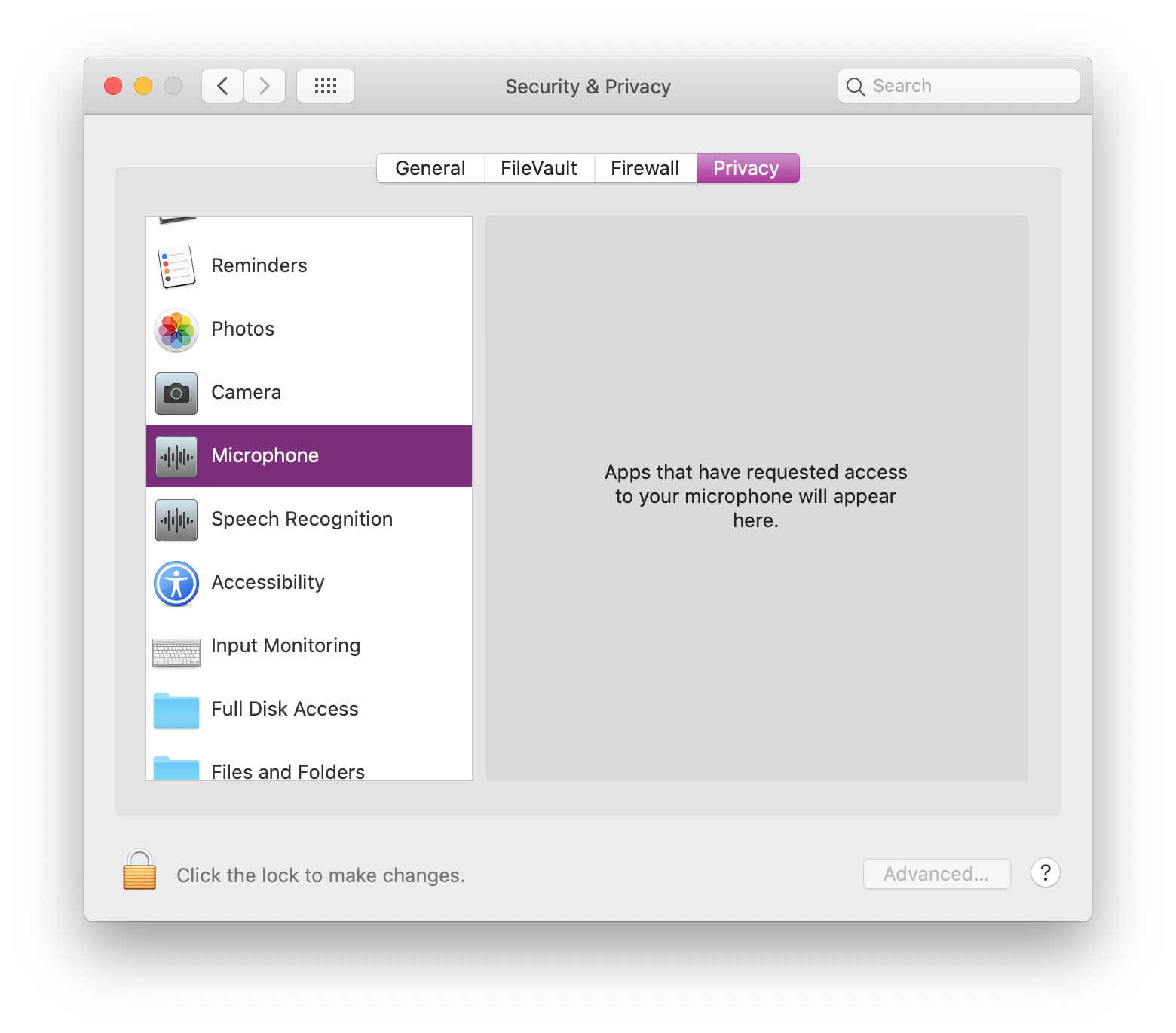
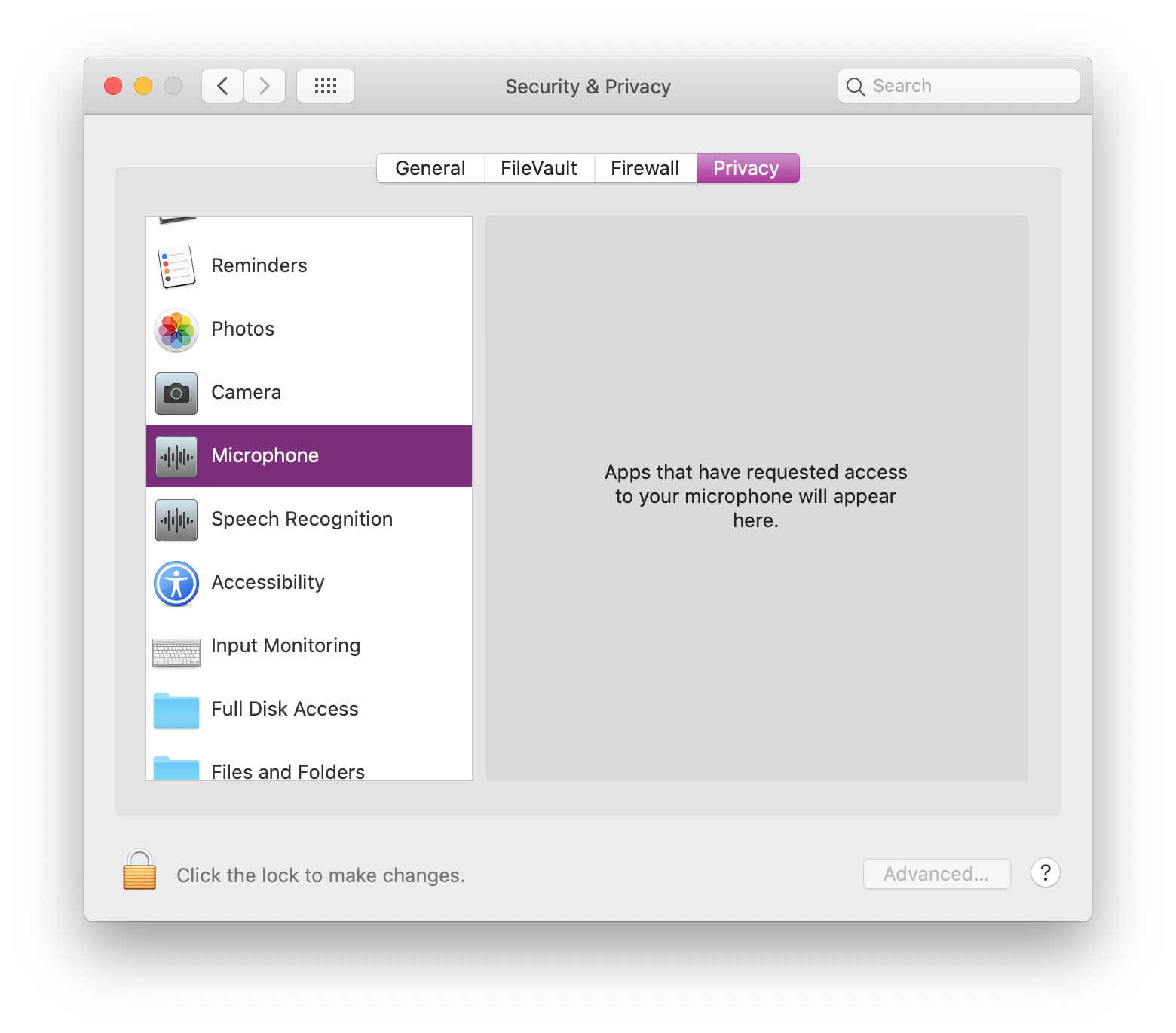
Nic
(3943 rep)
Mar 14, 2020, 12:38 AM
• Last activity: Apr 17, 2025, 10:05 PM
1
votes
4
answers
6782
views
MacOS Ventura 13.3 apps don't show in Camera and Microphone Privacy & Security settings
I've been having issues getting apps to show in System Settings > Privacy & Security > Microphone & Camera, on MacOS Ventura 13.3. I have a iMac 27-inch, Late 2013, which I used OpenCore Patcher to get the latest operating system working (required for my work). I tried all solutions in this video an...
I've been having issues getting apps to show in System Settings > Privacy & Security > Microphone & Camera, on MacOS Ventura 13.3.
I have a iMac 27-inch, Late 2013, which I used OpenCore Patcher to get the latest operating system working (required for my work).
I tried all solutions in this video and nothing worked: https://www.youtube.com/watch?v=nD-IF38E3Kw
However, I did find this solution that worked for Microphone on Stack Exchange:
Solution if you are running Monterey 12.2.1 and BigSur 11.7.4 and Ventura 13.3
I'm unsure how to get a similar solution working for Camera. Here's the Microphone solution:
In Terminal, open the TCC database by running:
sqlite3 ~/Library/Application\ Support/com.apple.TCC/TCC.db
Add app by using:
insert into access
values
('kTCCServiceMicrophone','', 0, 2, 2, 1, null, null, null, 'UNUSED', null, null, 1669648527);
Then close the connection to the database using:
.quit
Thanks to @Kubuntuer82 for providing the Microphone solution
André Thompson
(29 rep)
May 3, 2023, 09:17 PM
• Last activity: Apr 17, 2025, 10:02 PM
1
votes
0
answers
124
views
Why Apple Intelligence is not available when all conditions are met?
I have an M3 Max MacBook Pro. I have just updated to macOS 15.4 which, as advertised, should've brought support for Apple Intelligence in Italian. Upon logging in, though, the System Settings screen had most pages in the left-hand list in an order different from what it was before the update. Also,...
I have an M3 Max MacBook Pro. I have just updated to macOS 15.4 which, as advertised, should've brought support for Apple Intelligence in Italian.
Upon logging in, though, the System Settings screen had most pages in the left-hand list in an order different from what it was before the update. Also, the "Apple Intelligence & Siri" page was now simply named "Siri".
Upon entering the "Siri" page, it still says:
 When Apple Intelligence was released, I set Siri to English and it worked just fine. This morning the same page in System Settings was titled "Apple Intelligence & Siri".
What may be going on? Am I missing some settings?
The update should have been successful because otherwise it would've not booted.
When Apple Intelligence was released, I set Siri to English and it worked just fine. This morning the same page in System Settings was titled "Apple Intelligence & Siri".
What may be going on? Am I missing some settings?
The update should have been successful because otherwise it would've not booted.
 When Apple Intelligence was released, I set Siri to English and it worked just fine. This morning the same page in System Settings was titled "Apple Intelligence & Siri".
What may be going on? Am I missing some settings?
The update should have been successful because otherwise it would've not booted.
When Apple Intelligence was released, I set Siri to English and it worked just fine. This morning the same page in System Settings was titled "Apple Intelligence & Siri".
What may be going on? Am I missing some settings?
The update should have been successful because otherwise it would've not booted.
NotationMaster
(1734 rep)
Apr 1, 2025, 07:59 PM
32
votes
13
answers
80542
views
How do I change desktop background with a terminal command?
I trying to add to my [OS X configuration script][1] a command which sets the background to the plain dark grey, however, when applied, it only sets it to the main monitor and any additional monitors currently connected keep their current background and any added thereafter still receive the default...
I trying to add to my OS X configuration script a command which sets the background to the plain dark grey, however, when applied, it only sets it to the main monitor and any additional monitors currently connected keep their current background and any added thereafter still receive the default space background. What I have so far is as follows:
# Change Desktop default BackgroundColor to grey
defaults write com.apple.desktop '{ Background = { default = {BackgroundColor = ( "0.2549019753932953", "0.4117647111415863", "0.6666666865348816" ); Change = Never; ChangePath = "/Library/Desktop Pictures/Solid Colors"; ChangeTime = 1800; DrawBackgroundColor = 1; ImageFileAlias = ; ImageFilePath = "/Library/Desktop Pictures/Solid Colors/Solid Gray Dark.png"; NewChangePath = "/Library/Desktop Pictures/Solid Colors"; NewImageFilePath = "/Library/Desktop Pictures/Solid Colors/Solid Gray Dark.png"; NoImage = 0; Placement = Crop; Random = 0; }; }; }'
How do I set the default the the dark grey background via a terminal command?
How do I change all monitors already configured to grey via a terminal command?
rudolph9
(1261 rep)
Feb 16, 2012, 09:54 PM
• Last activity: Mar 26, 2025, 06:45 PM
3
votes
1
answers
65
views
How to set up the system so that when I click a link in any (non-browser) app it opens in Firefox in private browsing mode?
I'm using macOS Sequoia. My default browser is Firefox, so whenever I click a link in a (non-browser) app it opens it in Firefox. However, it opens it in a 'normal' browsing window, and I'd like it to open in a _private_ browsing window. I tried to search the net, but have only managed to come up wi...
I'm using macOS Sequoia. My default browser is Firefox, so whenever I click a link in a (non-browser) app it opens it in Firefox. However, it opens it in a 'normal' browsing window, and I'd like it to open in a _private_ browsing window.
I tried to search the net, but have only managed to come up with results for Windows. Those results mentioned changing the properties of the shortcut used to open Firefox and adding the
-private-window command-line argument. I thought it made sense and might work on macOS too, but there seems to be no 'shortcut': all I can find is that in the System Settings I can choose the default browser, from a closed list of browsers installed on my system, with no option of any customisation (not even the option to choose a different app, let alone specify properties and/or command-line arguments).
Clarification: I'm not interested in disabling 'normal' browsing altogether (I've found an option in Firefox to make it always private, but that's not what I want – I do want to allow 'normal' browsing, I just want external links to open in private browsing mode by default).
Any help would be much appreciated!
Tom
(131 rep)
Mar 19, 2025, 10:03 AM
• Last activity: Mar 25, 2025, 08:08 PM
8
votes
1
answers
11807
views
What Firewall settings needs to be enabled for Airdrop?
Which option in the built-in firewall in System Preferences needs to be enabled to allow AirDrop to receive files on a Mac? The Mac can currently see iPhone's and other devices in Airdrop, but does not show on the iPhone as a target for Airdrop.
Which option in the built-in firewall in System Preferences needs to be enabled to allow AirDrop to receive files on a Mac?
The Mac can currently see iPhone's and other devices in Airdrop, but does not show on the iPhone as a target for Airdrop.
A.Badger
(821 rep)
Sep 3, 2019, 12:05 PM
• Last activity: Mar 22, 2025, 02:56 AM
1
votes
1
answers
47
views
Google has managed to flood this panel in Privacy -> Local Network. Would there be a way to clear this?
Shown here: [![Local Network panel][1]][1] Does anyone happen to know the way to clear items from this particular list? It's not that obscure because anyone who say works with networking is constantly togging things in that list, and, yet another example of Google nuisance. [1]: https://i.sstatic.ne...
Shown here:
 Does anyone happen to know the way to clear items from this particular list?
It's not that obscure because anyone who say works with networking is constantly togging things in that list, and, yet another example of Google nuisance.
Does anyone happen to know the way to clear items from this particular list?
It's not that obscure because anyone who say works with networking is constantly togging things in that list, and, yet another example of Google nuisance.
 Does anyone happen to know the way to clear items from this particular list?
It's not that obscure because anyone who say works with networking is constantly togging things in that list, and, yet another example of Google nuisance.
Does anyone happen to know the way to clear items from this particular list?
It's not that obscure because anyone who say works with networking is constantly togging things in that list, and, yet another example of Google nuisance.
Fattie
(236 rep)
Mar 18, 2025, 09:05 PM
• Last activity: Mar 18, 2025, 09:48 PM
Showing page 1 of 20 total questions